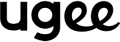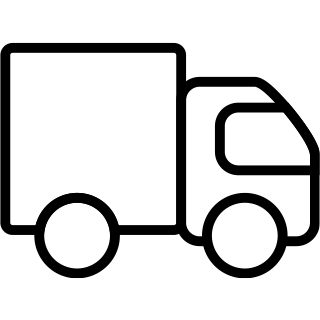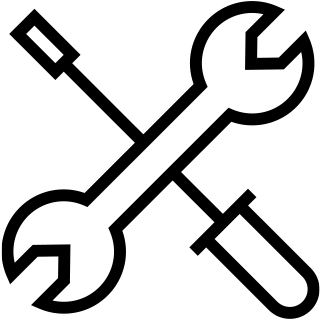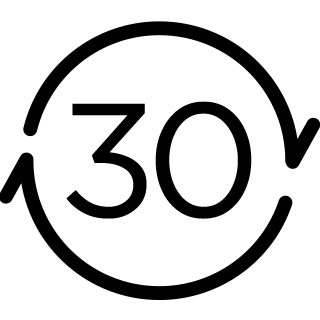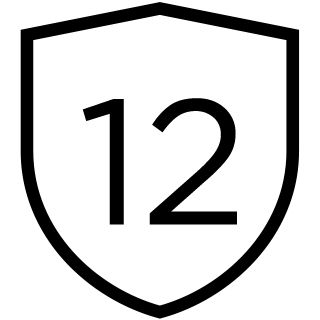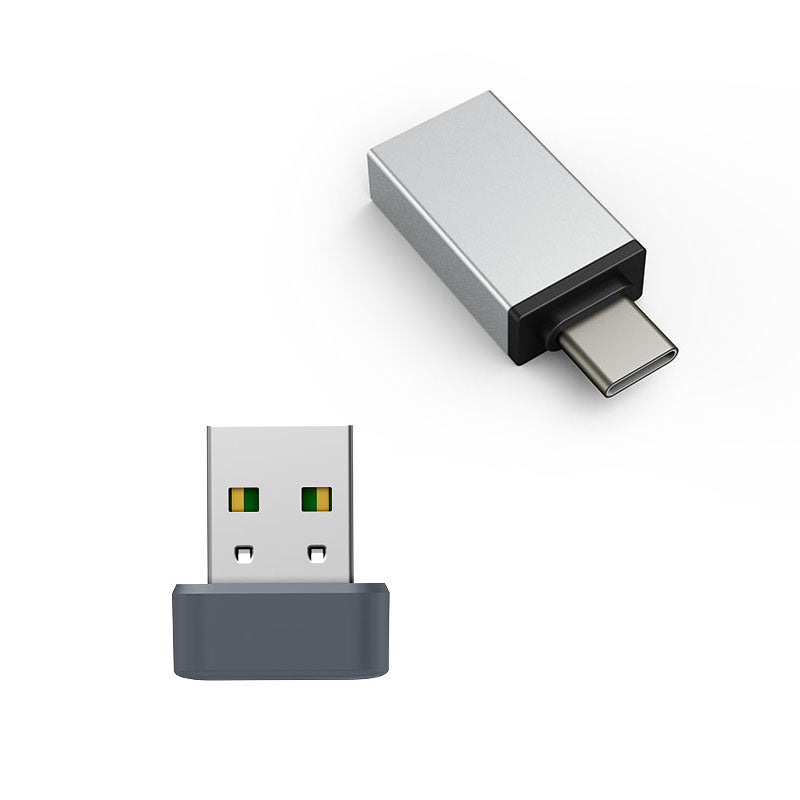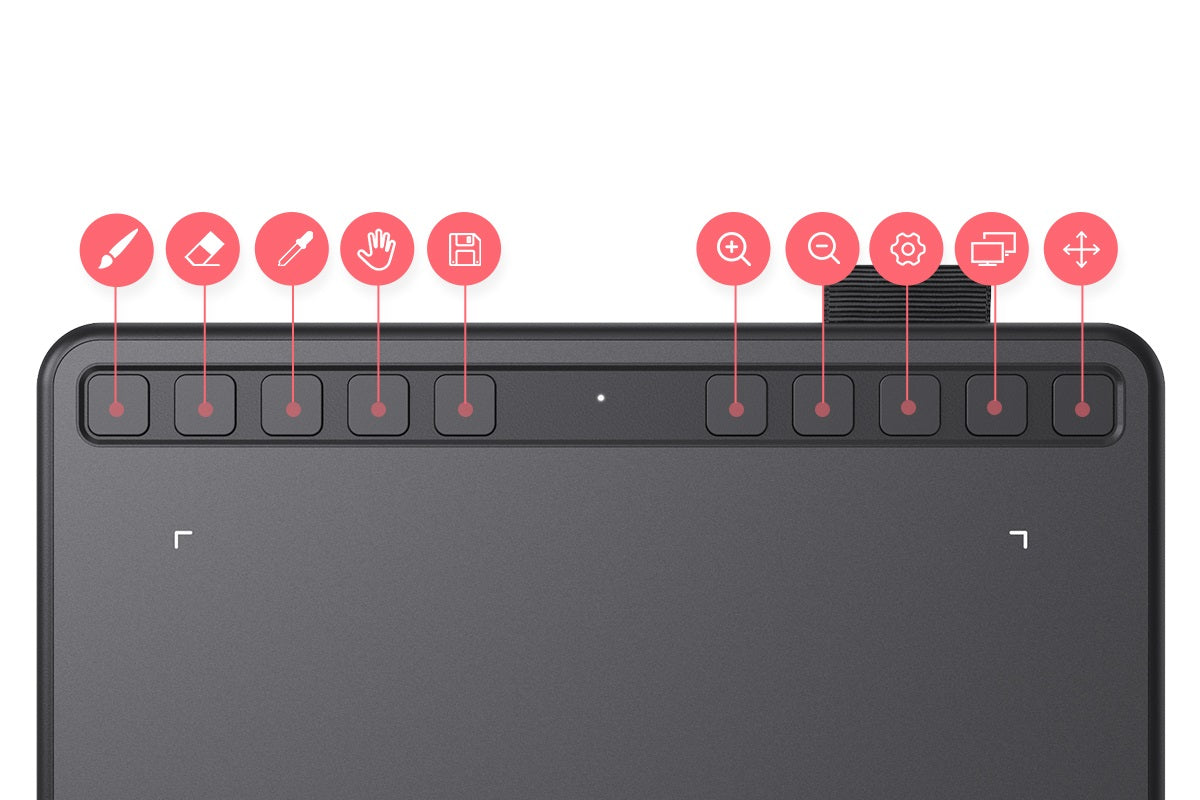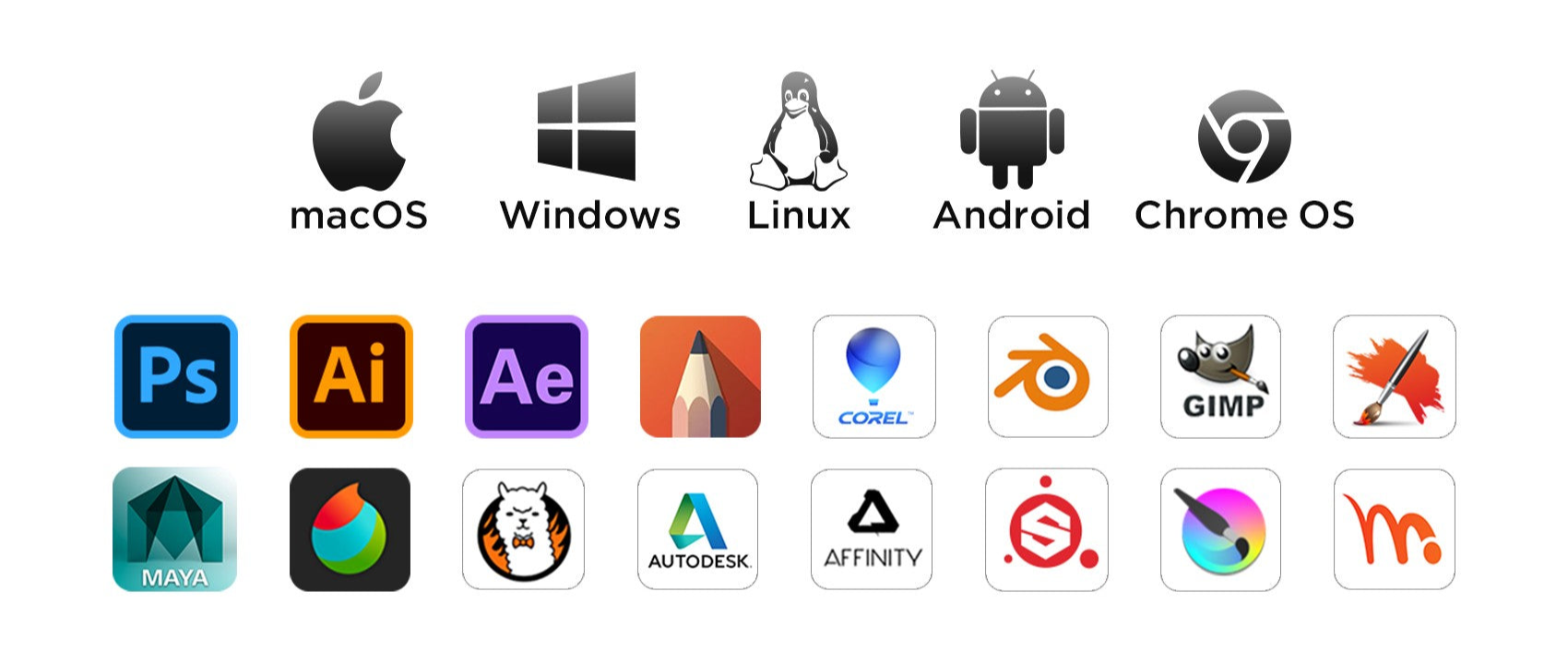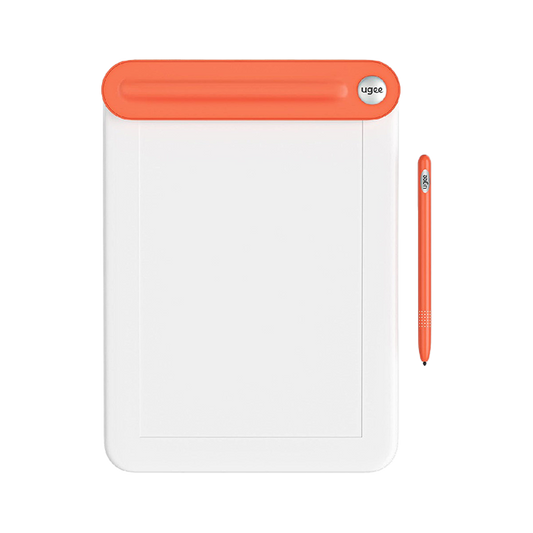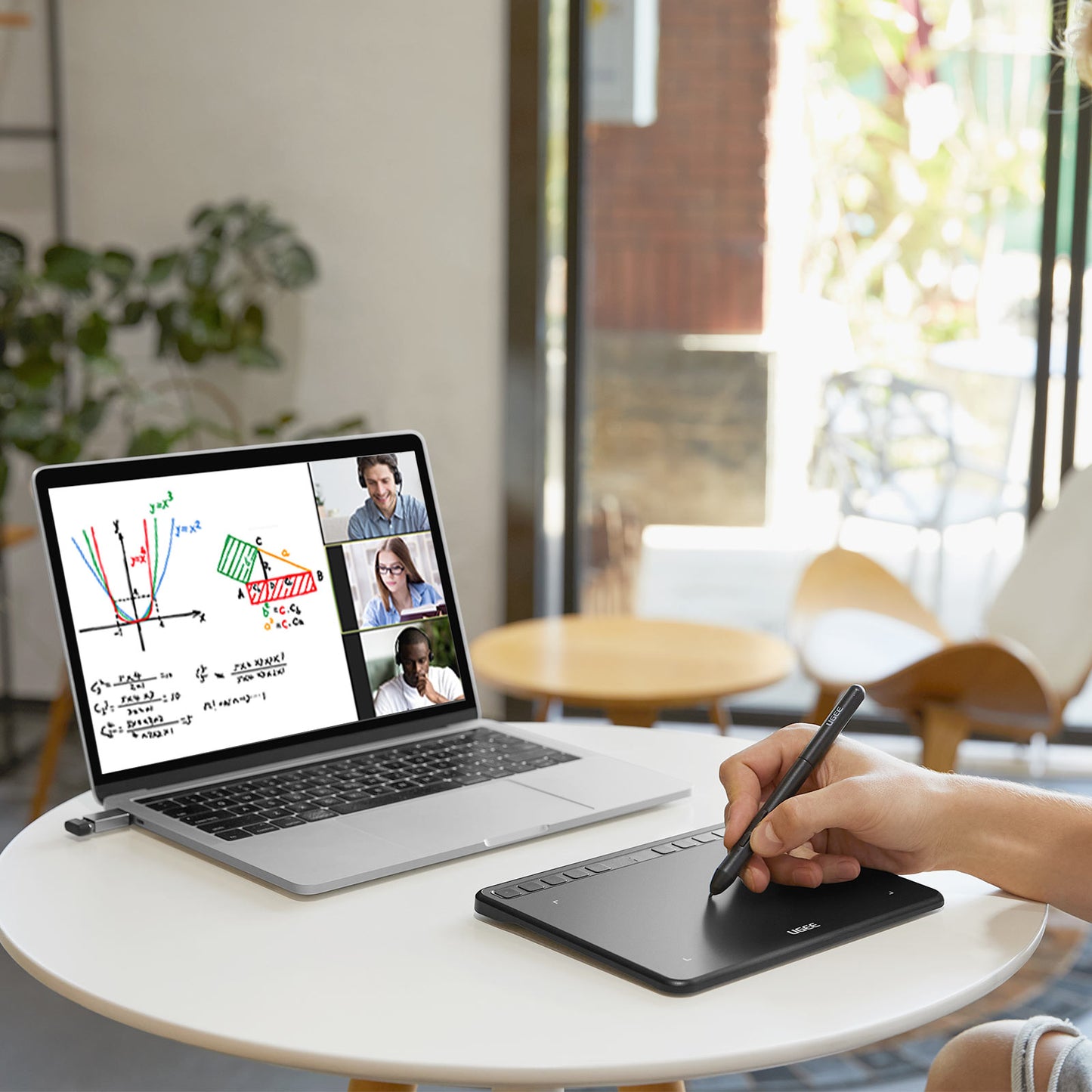

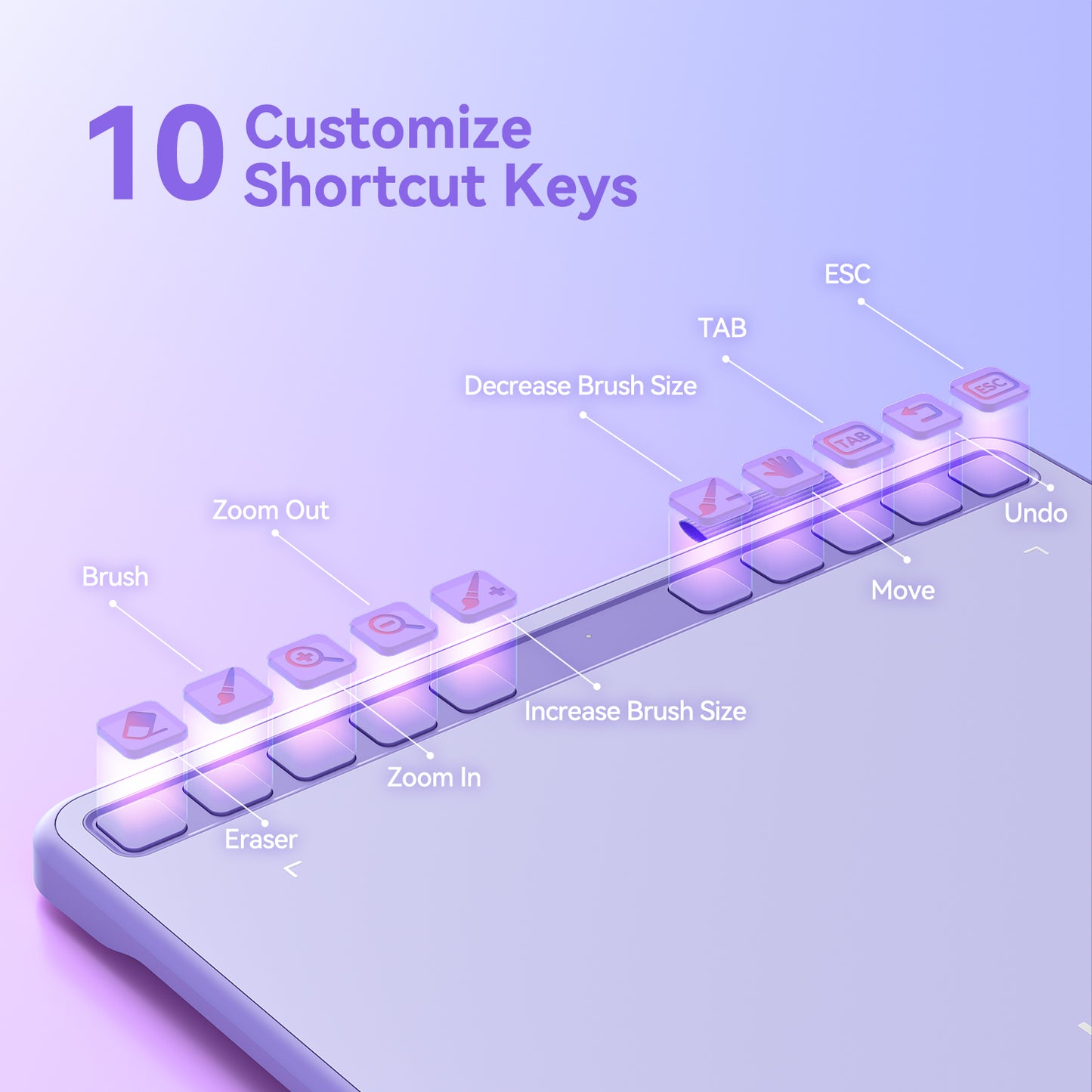



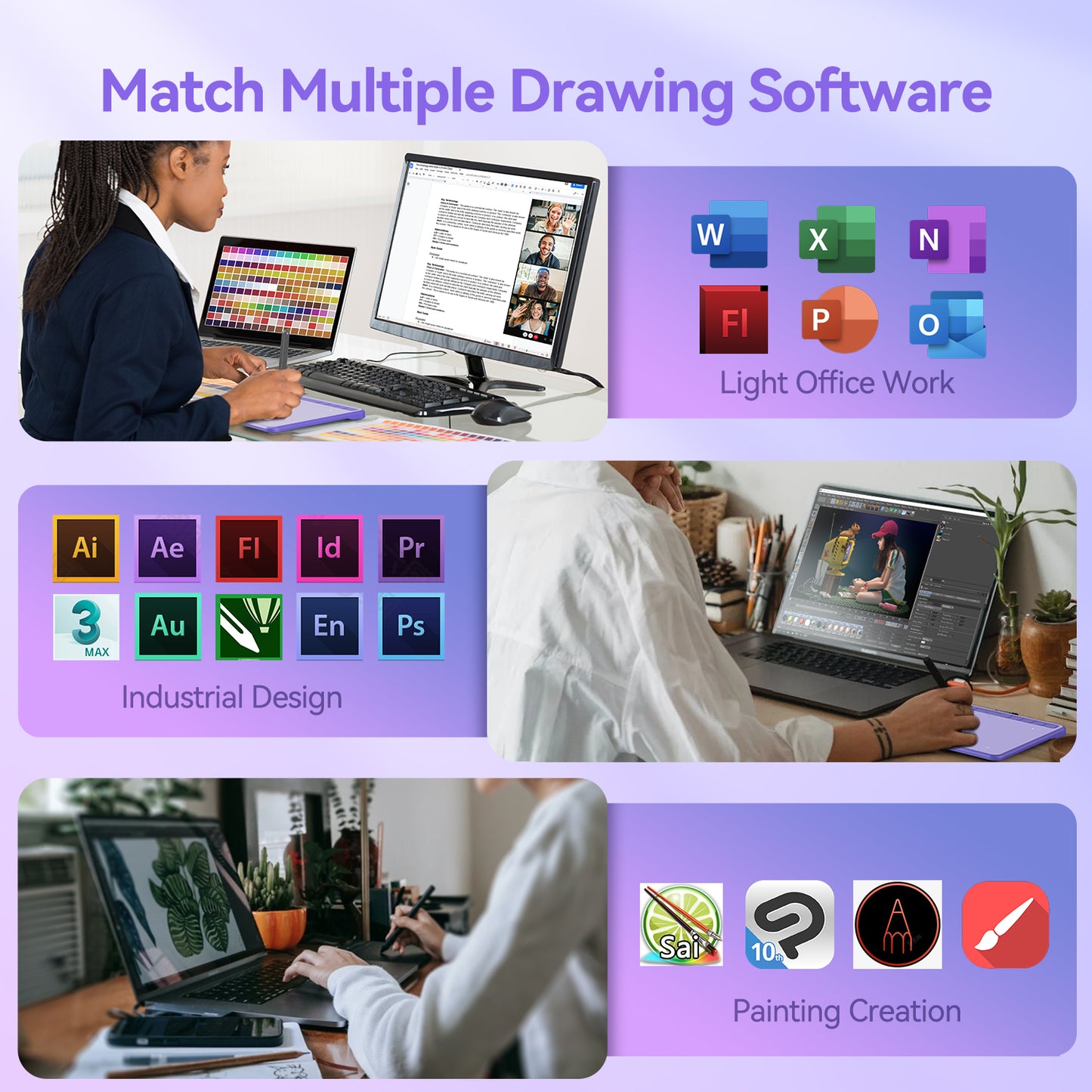


Create On the Go
ugee S640 is easy to carry around with a 6.5-inch size, compatible with Android devices and multiple drawing softwares, allowing you to start drawing or design anytime and anywhere.

Battery-free stylus
ugee S640 stylus does not require batteries or charging. no clumsy cords or extra costs, allowing you draw and create with ease.
Compatible with Multiple System&Software
Support Windows 11/10/8/7, Mac OS X 10.13~10.10, Chromebooks (Note: Chrome Os 88.0.4324.109 And Newer Versions Are Required), Android 6 (or latter,Not supported on Android 14 yet) and Linux systems. Support Medibang, Clip Studio Paint, SAI, Adobe Photoshop, , Illustrator, Corel Draw, Corel Painter, Sketchbook, Manga Studio, Etc.
FAQ
How long will it take for my order to arrive?
It depends on your delivery address. Orders (excluding pre-order products, some accessories and gifts) usually take 2-3 business days to process and 3-15 business days to deliver. Please note that weekends and holidays as well as special weather will cause delivery delays. If you do not receive the package, please contact us directly and provide your order number.
How to track the delivery status?
Once the order is shipped, a shipping email with a tracking number will be sent to the order email. Please keep this email to track delivery status. If you are unable to track your order, please contact us with the order number.
Does the tablet work on IOS?
No, it can't work on the IOS system
You may also like
- Choosing a selection results in a full page refresh.
- Opens in a new window.