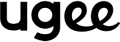Frequently Asked Questions
Driver Related Solutions
How to install UGEEMac (3.x.x version) driver on macOS Big Sur (11.x) or Monterey (12.x)?
Before you follow THIS manual to install the driver, please make sure your macOS is Big Sur (11.x) or macOS Monterey (12.x). You can check this by clicking on the Apple logo on the top left corner of your screen and then selecting “About this Mac”.
- Step 1: Go to the Applications and uninstall all current Pen Tablet drivers. If you have installed the driver of another brand, please also uninstall it. If you don’t have any tablet drivers installed, skip this step and go to step 3.
- Step 2: Reboot your Mac.
- Step 3: After restarting, please go to https://www.ugee.com/download to download and install the latest Mac driver for your tablet. Double-click on the driver, and you will get the window below. Please DRAG the UGEE Pen Tablet Pro folder (on the left) to the Applications folder (on the right).
- Step 4: Go to your "Launch pad" and open "Pen Tablet".
- Step 5: When this message pops up, click on "Open" and then type in your password to allow the changes.
- Step 6: When this message turns up, click on "Open" to run "PenTablet_Driver".
- Step 7: When this window shows up, please click on "Open System Preferences".
- Step 8: Click on the padlock icon on the lower left side, input your password to unlock then make sure "Pen Tablet" is checked in the "Screen Recording" tab.
- Step 9: Right after you check the "Pen Tablet", you will get the next message, please click on "Quit & Reopen".
- Step 10: When Pen Tablet is reopened, please use the pen to touch the tablet, then you will get the "Accessibility Access" request window (If not, please exit the driver then reopen the driver to try again), click on "Open System Preferences".
- Step 11: Click on the padlock icon and input your password to unlock then make sure “PenTablet_Driver” is checked in the “Accessibility” tab.
- Step 12: Now you have completed the driver installation. Please open your drawing software to test whether the tablet and the pen work as intended. The drawing software below is Krita.
How to install UGEEMac(3.x.x version) driver on macOS 10.10.x~10.15.x?
Please make sure your macOS is macOS 10.10.x~10.15.x. You can check this by clicking on the Apple logo on the top left corner of your screen and then select "About this Mac".
- Step 1: Go to the Applications and uninstall all current PenTablet drivers. If you have installed the driver of another brand, please also uninstall it. If you don’t have any tablet drivers installed, skip this step and go to step 3.
- Step 2: Reboot your Mac.
- Step 3: After restarting, please go to https://www.ugee.com/download to download and install the latest Mac driver for your tablet. Double click on the driver then you will get the below window, please DRAG the ugeePenTabletPro folder (on the left) to the Applications folder (on the right).
- Step 4: Go to your "Launchpad" and open "PenTablet".
- Step 5: When this message pops up, click on "Open" and then type in your password to allow the changes.
- Step 6: When this message turns up, click on "Open" to run "PenTablet_Driver".
- Step 7: When PenTablet is opened and make sure the pen can move the mouse cursor, please use the pen to touch the tablet, then you will get the "Accessibility Access" request window (If not, please exit the driver then reopen the driver to try again), click on "Open System Preferences”.
- Step 8: Click on the padlock icon and input your password to unlock then make sure "PenTablet_Driver" is checked in the "Accessibility" tab.
- Step 9: Now you have completed the driver installation. Please open your drawing software to test whether the tablet and the pen work as intended. The drawing software below is Krita.
List of Compatible Devices Supporting USB-C to USB-C Connection with ugee drawing monitor
All Macs with USB-C port support USB-C to USB-C connection with ugee Displays.
But the Mac with M1 and M2 chipset can only connect to two monitors including the computer screen.
Windows computers with USB-C port need to check with the Manufacturer about the USB-C port function.
If the USB-C port only supports data transfer then the USB-C port doesn’t support USB-C to USB-C cable connection.
If the USB-C port support Alt Mode or it is a Thunderbolt 3 port, then the USB-C port support USB-C to USB-C cable connection.
How to Install and Uninstall the Drivers on Linux Devices?
Notes:
1. If you have any questions about the Linux driver, please contact us at service@ugee.com
2. Please do reboot your Linux device to use the driver after the installation.
3. If you are running Linux on VMware, please contact us at service@ugee.com for more info about the support.
4. We recommend upgrading your system to Ubuntu 20.04 LTS or later if you want to smoothly use ugee Pen Display device on multiple screens simultaneously.
ugee Linux Drivers are available in 3 different formats:
· tar.gz (file format)
· deb (file format)
· rpm (file format)
Linux distributors supporting tar.gz driver format: Ubuntu, Cent OS, Fedora、Red Hat, Manjaro, Arch, Debian, OpenSUSE, elementary OS, Mint, ezgo Linux, Pop!_OS, Mageia.
Linux distributors supporting deb driver format: Ubuntu, Debian, elementary OS, Mint, ezgo Linux, Pop!_OS.
Linux distributors supporting rpm driver format: Cent OS, Fedora, Red Hat, OpenSUSE, Mageia.
Here are the step-by-step instructions for installing the driver packages using different file formats respectively:
A. Instructions for installing and uninstalling the driver package file in tar.gz format.
Linux distributors supporting tar.gz driver format: Ubuntu, Cent OS, Fedora、Red Hat, Manjaro, Arch, Debian, OpenSUSE, elementary OS, Mint, ezgo Linux, Pop!_OS, Mageia.
Steps to Install:
1. Extract the driver file to a folder.
2. Open the Terminal window in the driver folder.
3. Input the following command: “ls”, and press Enter key to list all the files in the folder.
4. Then input “sudo ” and drag file into the Terminal window and press the Enter key to execute the command.
5. Enter your password to complete the installation.
6. Please reboot your Linux devices then use the driver.
Steps to Uninstall:
1. Open the Terminal window in the driver folder. Input “ls” to check the files in the folder.
2. Input “sudo ” and drag the <uninstall.sh> file into the Terminal window and press Enter key to execute it.
3. Enter the password to complete the uninstallation.
B. Instructions for installing and uninstalling the driver package file in deb format.
Linux distributors supporting deb driver format: Ubuntu, Debian, elementary OS, Mint, ezgo Linux, Pop!_OS.
Steps to Install:
1. Open the Terminal window in the driver folder.
2. Input “ls” and press Enter key to list the files in the folder.
3. Copy the name of deb file from the list, then input “sudo dpkg -i ugee-pentablet-3.2.3.220107-1.x86_64.deb” then press Enter key.
4. Input the password to complete the installation.
5. Please reboot your Linux device then try to use the driver.
Steps to uninstall:
1. Open the Terminal window, then input “sudo dpkg -r ugee-pentablet” and press Enter key to execute it.
2. Input the password to complete the uninstallation.
C. Instructions for installing and uninstalling the driver package file in rpm format.
Linux distributors supporting rpm driver format: Cent OS, Fedora, Red Hat, OpenSUSE, Mageia.
Steps to install:
1. Open the Terminal window in the driver folder. Then input “ls” to list all the files in the folder.
2. Copy the rpm driver name from the list then Input “sudo rpm -i ugee-pentablet-3.2.3.220107-1.x86_64.rpm”, press Enter key to execute it.
3. Input the password to install the driver.
4. Please reboot your Linux devices then start using the driver.
Steps to uninstall:
1. Open the Terminal window in the driver folder. Input “sudo rpm -e ugee-pentablet” and press Enter key to execute it.
2. Input your password to complete the uninstallation.
How to install and uninstall the driver on your Windows computers?
1. Please go to https://www.ugee.com/download to download the correct driver.
2. Download the driver then unzip it if needed, make sure you have quitted your anti-virus software and closed the drawing software then double click the driver exe file to install it on your computer.
3. When this window pops up, please choose “Yes”.
4. Read the software license agreement then check “I have read and agree to the software and license agreement” and click install to install the driver. If you want to change the installation path, please click “Custom” and then “Browse” to choose the path you want then click “Return” and “Install” to install it. It will take a few seconds to install.
5. Click “Restart now” if the computer is ready to restart. Click “Restart later” if you don’t want to restart now, but please be aware that the tablet driver may not work properly until the restart is complete.
6. After you have restarted the computer, please connect the tablet or display tablet correctly, please check whether the driver is running in the system tray, if yes, please click it to open it.
If you want to uninstall the driver or reinstall the driver, please follow the steps to uninstall.
a.
1. Right-click the Pentablet shortcut then choose “Open file location”
2. Find “unins000.exe” in the folder.
3. Double click “unins000.exe”, When this window pops up, click “Yes”.
4. Click “Yes”. Then click “OK”. You may need to restart the computer to complete the uninstallation.
b.
1. Click Start Key, then choose Settings.
2. Choose Apps.
3. Find Pentablet, then click “uninstall” and follow the instruction to uninstall.
4. You may need to restart the computer to complete the uninstallation.
How to install UGEEMac (3.x.x version) driver on macOS Ventura (13.x)?
1. To check the version of your Mac os, please click the apple icon at the top left side of the computer screen, and select ‘About This Mac’.
2. Make sure there are no other tablet drivers. Please open a finder window, go to ‘Applications’ and uninstall all apps that are related to ‘tablet’ or ‘pen’. Restart the Mac.
- If there is no previous tablet driver, skip this step and go to step 3.
3. Connect the tablet by following the quick guide in the package. If you are getting a Keyboard Setup Assistant window, just click the red X at the top left side and continue.
4. Visit the website https://www.ugee.com/download and select the correct tablet model name, then download the latest driver for macOS. Once the zip file is downloaded, double-click to unzip it. In the folder, you will get three files including one .dmg file and two .PDF files.
5. Close all non-necessary apps and windows so you won’t miss any pop-up screen windows. Double click the .dmg file and then click the Agree button on the EULA screen.
6. In the new window, click and hold the whole folder ‘ugeePenTabletPro’, then drag it to the ‘Applications’ folder on the right side. Release the mouse and close the window.
7. Open a new Finder window, go to the ‘Applications’ - ‘ugeePenTabletPro’ folder, and double click the ‘PenTablet’ to open it. If you are getting a window for security, click the ‘Open’ button.
- The tablet driver needs to be authorized to work properly, please type your password when a window pops up.
- Click the ‘Open’ option when the driver asks for permission.
- Select the ‘Open System Settings’ option when you get this pop-up window.
- It will lead you to ‘Privacy & Security’ – ‘Screen Recording’. Turn on the toggle for ‘Pentablet’ and then select the ‘Quit & Reopen’ option when the below window pops up.
- When the pentablet app is opened again, hover your pen over it or press a key on the tablet, you will get a new pop-up screen, click the ‘Open System Settings’ option.
It will lead you to ‘Privacy & Security’ – ‘Accessibility’. Turn on the toggle for ‘Pentablet_Driver’ and input your password. Now the driver is installed properly and you can customize the settings in Pentablet.
If you don’t get the pop-up screens for ‘Pentablet’ or ‘Pentablet_Driver’, you can also add them manually to the same lists. They are located in the paths below:
1. ‘Applications’ - ‘Pentablet’
2. ‘Macintosh HD’ - ‘Library’ – ‘Application Support’ – ‘PenDriver’ – ‘Pentablet_Driver’
8. The Pentablet app is only a setting tool. If you want to draw or write with the tablet, please open a drawing app such as Krita, Photoshop, Illustrator, Clip Studio Paint, and so on, create a new canvas then start drawing.
9. For further questions, please contact our technical support team by email: service@ugee.com
How to install UGEEMac (4.x.x version) driver on macOS Big Sur (11.x) or Monterey (12.x)?
- Go to the "Applications" and uninstall all current PenTablet drivers. If you have installed the driver of another brand, please also uninstall it. If you don’t have any tablet drivers installed, skip this step and go to step 4.
- Reboot your Mac.
- After restarting, please go to https://www.ugee.com/download to download and install the latest Mac driver for your tablet. Double click on the friver dmg file and you will get the pkg file, double click the pkg file then follow the instruction to install the driver. Click "Continue" to read the Software License Agreement, click "Continue" then "Agree" to proceed. Then you click "Install" and input your password if needed.
- Go to your "Launchpad" and open "UgeeTablet". Or Access the driver from "Go" >> "Applications" >> "UgeePenTablet" folder >> "UgeeTablet"
- Connect the tablet to your Mac, then double click UgeeTablet to open it. You should be able to test the pen pressure when you click the "Pen Pressure Settings". I connect the M708 to my Mac.
- If the tablet didn't connect to the Mac, or you didn't download the correct driver for the tablet, or the cable is faulty, or the tablet is faulty, you may get the below message. If you encountered this issue, please at first check the connection. Is the connection correct? Is it firmly connected? You can also send us email(service@ugee.com) to try to solve this issue.
- After you connect the tablet to your Mac, and the driver can be opened normally, please try to use the pen to touch the tablet, when this window shows up, please click on "Open System Preferences". (If this window doesn't show up, please check whether the item has already been added. Or please try to restart the Mac then open the driver and use the pen to touch the tablet to test again.)
- Click on the padlock icon on the lower left side, input your password to unlock then make sure "UgeeTabletDriver" is checked in the "Accessibility" tab.
- Now you have completed the driver installation. Please open your drawing software to test whether the tablet and the pen work as intended.
Setup & Getting Started
How do I connect the drawing monitor to my computer using 3-in-1 cable?
1. Black USB goes to the computer’s USB port
2. HDMI cable goes to the computer’s HDMI port
3. Red USB goes to the computer’s USB port or power adapter
4. Extension Cord can ONLY be connected to RED USB
5. USB-C end goes to 3-in-1 cable USB-C port on the tablet
Note: If your computer is a desktop computer, then you need to be aware of the differences between a discrete graphic card and an integrated graphic card, normally if your computer has both, then you need to plug the HDMI cable of the tablet into the HDMI port on the discrete graphics card. If there is no extra HDMI port on your discrete graphic card for our tablet, then you may need to use an adapter.
If you are not sure about the above, please contact us at service@ugee.com, we will get back to you within 24 hours on business days.
How do I connect drawing monitor to my computer using USB-C to USB-C cable?
1. Please make sure that the USB-C port on your computer supports Alternate Mode, otherwise, the tablet will get “No Signal, Power Saving”. You can ask the manufacturer of the computer about this info.
2. Please also make sure the USB-C to USB-C cable is a full-featured USB-C to USB-C cable. (You can buy the qualified USB-C to USB-C cable from us.)
3. If the USB-C to USB-C cable and the USB-C port on your computer are both qualified, please connect one end to the USB-C port specific for USB-C to the USB-C cable on the tablet and the other end to the USB-C port on the computer.
4. Power on the tablet then try to use the tablet. You can set the tablet as Extend Mode or Duplicate Mode.
How do I connect the drawing monitor to my Android phone?
1. Make sure your Android Phone is a compatible device.
2. Use the USB-C to USB-C cable to connect the tablet to your Android Phone.
3. Since your phone cannot provide sufficient power for the tablet, you also need to connect the 3-in-1 cable. RED USB to the power adapter and the USB-C end to the USB-C port specific for 3-in-1 cable on the tablet.
How to fix No Signal Black Screen problem of my drawing monitor?
Having No Signal Black Screen issue with your drawing monitor? Here are the reasons and solutions to solve the problem.
Reasons for No Signal Black Screen issue:
This error will occur if any of the following situations exist:
1. Incorrect connection
2. Insufficient power supply
3. HDMI/USB-C port of your computer is defective or not compatible
4. 3-in-1 cable/USB-C to USB-C cable is defective
5. USB-C port of the pen display is defective
6. Incorrect computer settings
7. Computer's graphics driver issue
Solutions to try if you are using the 3-in-1 cable connection
If you are using the 3-in-1 cable to connect the U1200/U1600 to your computer, please follow the methods below in the order listed. If the first method does not fix the problem, proceed to the next.
Method 1. Check if you connect the U1200/U1600 to your computer correctly
Method 2. Check if the U1200/U1600 has enough power
Method 3. Test with another computer or monitor
Method 4. Make sure you are in Duplicate or Extend mode
Method 5. Update the graphics card driver on your computer
How do I connect the drawing tablet to my Android phone?
A. Wired connection
1. Connect the adapter to your Android Phone and then connect the USB cable to the adapter.
2. Connect the other end of the USB cable to the tablet. When the tablet is connected, you should see a red indicator on (The tablet is being charged and connected).
3. Try to use the pen on the tablet to move the cursor on your phone. You should see the while indicator blinking when the pen touches the tablet. (You should position the tablet with the buttons on the left to use with your Android Phone.)
4. Open the drawing software (Sketchbook, ibisPaint, MediBang Paint, etc.) to draw.
B: Wireless connection (only for S640W or S1060W)
1. Connect the adapter to your Android Phone and then connect the wireless receiver to the adapter.
2. Long press the power button for 3~5s to power on the tablet. The blue indicator will be always on when the tablet is powered on.
3. Try to use the pen on the tablet to move the cursor on your phone. When the pen touches the tablet, you should be able to see the white indicator blinking. (You should position the tablet with the buttons on the left to use with your Android Phone.)
4. Open the drawing software (Sketchbook, ibisPaint, MediBang Paint, etc.) to draw.
How do I connect the S640W/S1060W to my computer?
A. Wired connection
Find the USB-C cable from the box, and use it to connect the tablet to the computer. (USB-A end goes to the USB port on the computer and the USB-C end goes to the USB-C port on the tablet)
The indicator should light up red which means it is being charged. The white indicator blinks when the pen is in close proximity to the tablet. The pen can move the mouse cursor.
B. Wireless (2.4GHz) connection
Connect the wireless receiver to the USB port on your computer, then try to power on the tablet.
The indicator should light up blue when the connection is complete. The white indicator blinks when the pen is in close proximity to the tablet. The pen can move the mouse cursor.
After you complete the connection of the tablet (Either a wired connection or wireless connection), please go to https://www.ugee.com/download/s1060w to download the correct driver.
Download the driver then unzip it if needed, make sure you have quit your anti-virus software and closed the drawing software then double click the driver exe file to install it on your computer.
Restart your computer then open the driver to use.
Notes: Every time you change the setting in the driver, you have to click OK to save the changes.
How to change the pen nib for your pen?
- Go to the "Applications" and uninstall all current PenTablet drivers. If you have installed the driver of another brand, please also uninstall it. If you don’t have any tablet drivers installed, skip this step and go to step 4.
- Reboot your Mac.
- After restarting, please go to https://www.ugee.com/download to download and install the latest Mac driver for your tablet. Double click on the friver dmg file and you will get the pkg file, double click the pkg file then follow the instruction to install the driver. Click "Continue" to read the Software License Agreement, click "Continue" then "Agree" to proceed. Then you click "Install" and input your password if needed.
- Go to your "Launchpad" and open "UgeeTablet". Or Access the driver from "Go" >> "Applications" >> "UgeePenTablet" folder >> "UgeeTablet"
- Connect the tablet to your Mac, then double click UgeeTablet to open it. You should be able to test the pen pressure when you click the "Pen Pressure Settings". I connect the M708 to my Mac.
- If the tablet didn't connect to the Mac, or you didn't download the correct driver for the tablet, or the cable is faulty, or the tablet is faulty, you may get the below message. If you encountered this issue, please at first check the connection. Is the connection correct? Is it firmly connected? You can also send us email(service@ugee.com) to try to solve this issue.
- After you connect the tablet to your Mac, and the driver can be opened normally, please try to use the pen to touch the tablet, when this window shows up, please click on "Open System Preferences". (If this window doesn't show up, please check whether the item has already been added. Or please try to restart the Mac then open the driver and use the pen to touch the tablet to test again.)
- Click on the padlock icon on the lower left side, input your password to unlock then make sure "UgeeTabletDriver" is checked in the "Accessibility" tab.
- Now you have completed the driver installation. Please open your drawing software to test whether the tablet and the pen work as intended.
Order Support
How long will it take for my order to arrive?
It depends on your delivery address. Orders (excluding pre-order products, some accessories and gifts) usually take 2-3 business days to process and 3-15 business days to deliver. Please note that weekends and holidays as well as special weather will cause delivery delays. If you do not receive the package, please contact us directly and provide your order number.
How to track the delivery status?
Once the order is shipped, a shipping email with a tracking number will be sent to the order email. Please keep this email to track delivery status. If you are unable to track your order, please contact us with the order number.
How to request a return&refund?
To start a return & refund, you can contact customer@ugee.com with your order number. And then, we’ll send you instructions on how and where to send your package. Items sent back to us without first requesting a return will not be accepted.