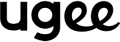Product Q&A
1. Can ugee drawing tablets be used on Chromebook or Windows?
Yes, ugee drawing tablets like M708, S640, M808, M908, UE12, UE12 PLUS, UE16, U1600 can used on chromebook, no need for driver, just plug and play. Download drivers at https://www.ugee.com/download if you using Windows, Mac, Linux, Debian and etc.
2. How do I charge the pen?
The pens for drawing tablets and drawing monitors are battery-free, no need to charge. The pen for Android tablet UT2& UT3 need to be charged.
3. Does this come with replacement pen tips?
Yes, the included pen has spare nibs that can be accessed by unscrewing the rear of the body.
4. How do I start drawing?
For normal drawing tablet or drawing monitor, connect it to your computer with the included cable, download the driver and open your drawing app, such as Photoshop, Illustration, PaintBrush, to start drawing. For UT2/UT3, install the drawing app and open it.
5. Is it all hand eye coordination or is there a display that lets you see where you’re drawing?
UE12/UE12 PLUS drawing monitor come with a display. M708/M808/M908/S640 is drawing tablet without a display. UT2/UT3 can be used standlone as android tablets.
6. I am just starting to do animation mostly using scratch and drawing with the mouse. Would ugee drawing tablet be compatible with scratch?
yes, ugee drawing tablet is best used in softwares like Scratch, Adobe illustrator/photoshop, ArtRage, Autodesk Sketchbook, Corel Painter, FireAlpaca, Microsoft, Serif Affinity Photo,Substance Painter,TVPaint Animation, MS paint, SAI, GIMP2 and so on.
7. Do you have to press and hold button on pad in order to erase? Or is there a toggle button on the pen to erase?
There are 2 toggle buttons on the pen and you can costumize it to whatever you want.
8. Is there an input delay?
No, there are no reports of lag with this unit. If you have any issues using or setting up the tablet please contact us.
9. Is this designed for left handed people as well?
Yes, it is! The whole tablet is perfectly symmetrical making it usable for both left, and right-handed people. Even the buttons too, you have button set on both right and left.
10. Do i need a laptop to use this device?
ugee drawing tablet does require a PC or Mac in order to function, while UT2/UT3 can be used standalone, no PC or Mac needed.
11. Will the pen work on an iPad?
No, it will not.
12. Do I need a laptop/computer/PC to use ugee UT2 or UT3?
No, ugee UT2/UT3 is standalone Android 14 tablet, no laptop/computer/PC needed.
13. Do I need to intall driver when use UT2/UT3?
No, the ugee UT2/UT3 can be used like any other Android tablet and no drivers are required.
14. Does the UT2/UT3 pen need to be charged?
Yes. The U-Pencil for UT2/UT3 needs to be charged.
15. Does UT3 have a micro SD card expansion slot to expand storage space?
No, UT3 doesn't have while UT2 have one.
16. How can I avoid accidental marks while drawing by using UT2/UT3?
Easily toggle touch input on or off, allowing you to focus purely on your pen strokes for precise, uninterrupted creativity.
17. Can the UT3 be used as E-reader or E-ink?
Yes, ugee UT3 has three color modes. The Ink paper mode is perfect for reading, comics, notetaking.