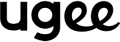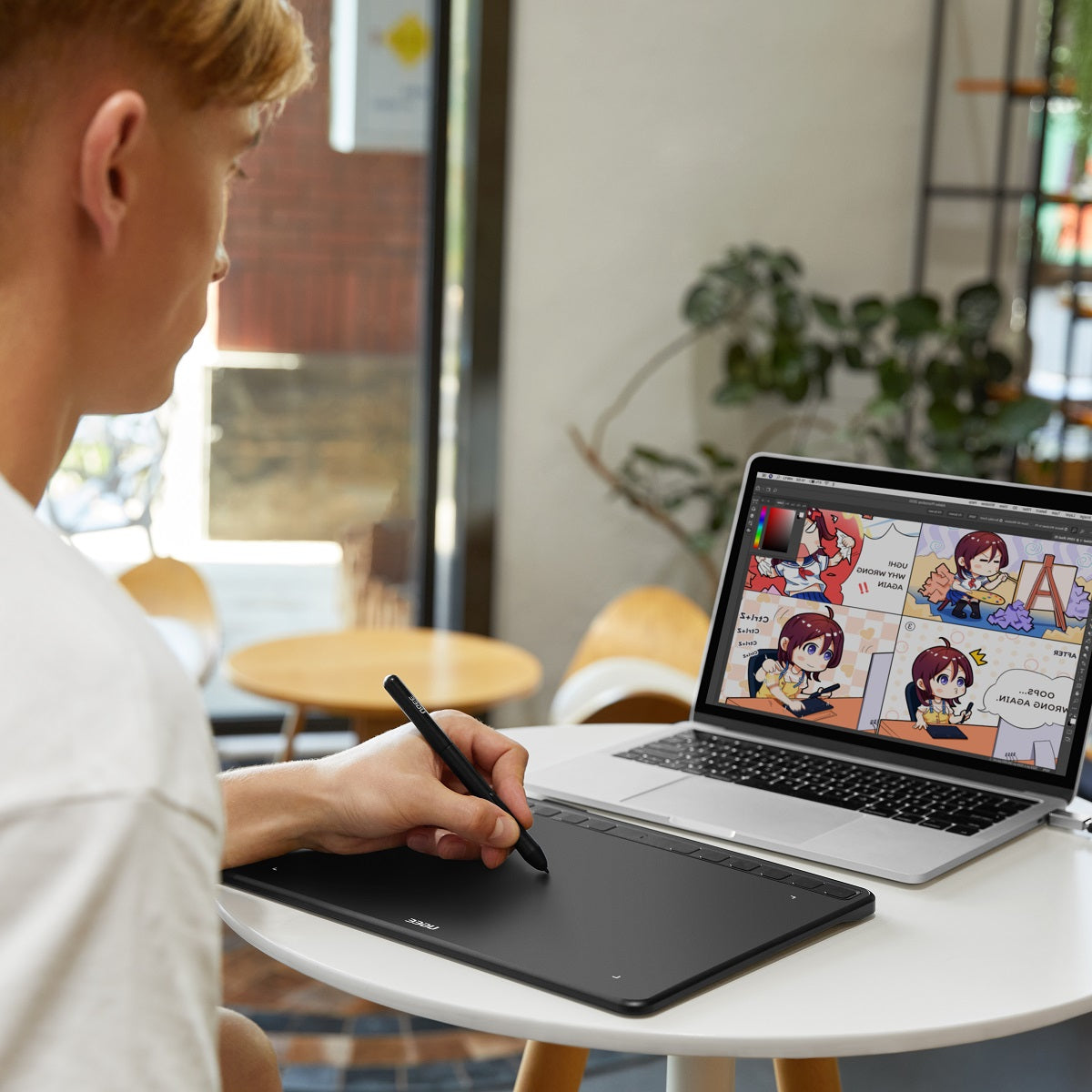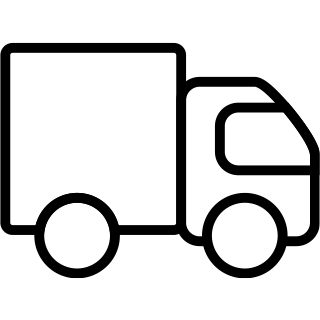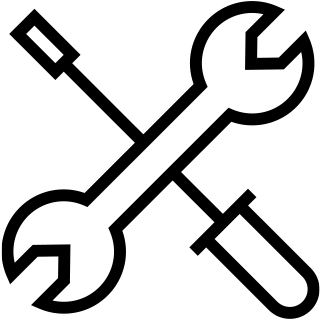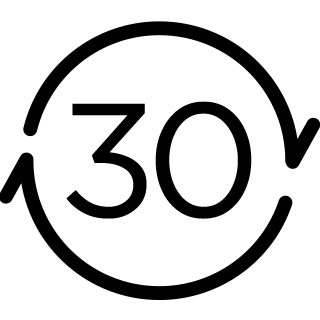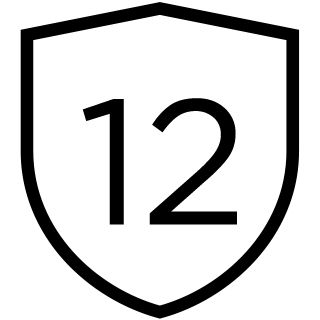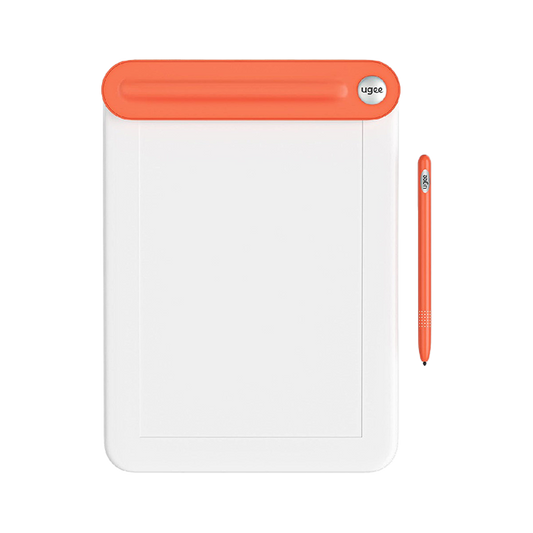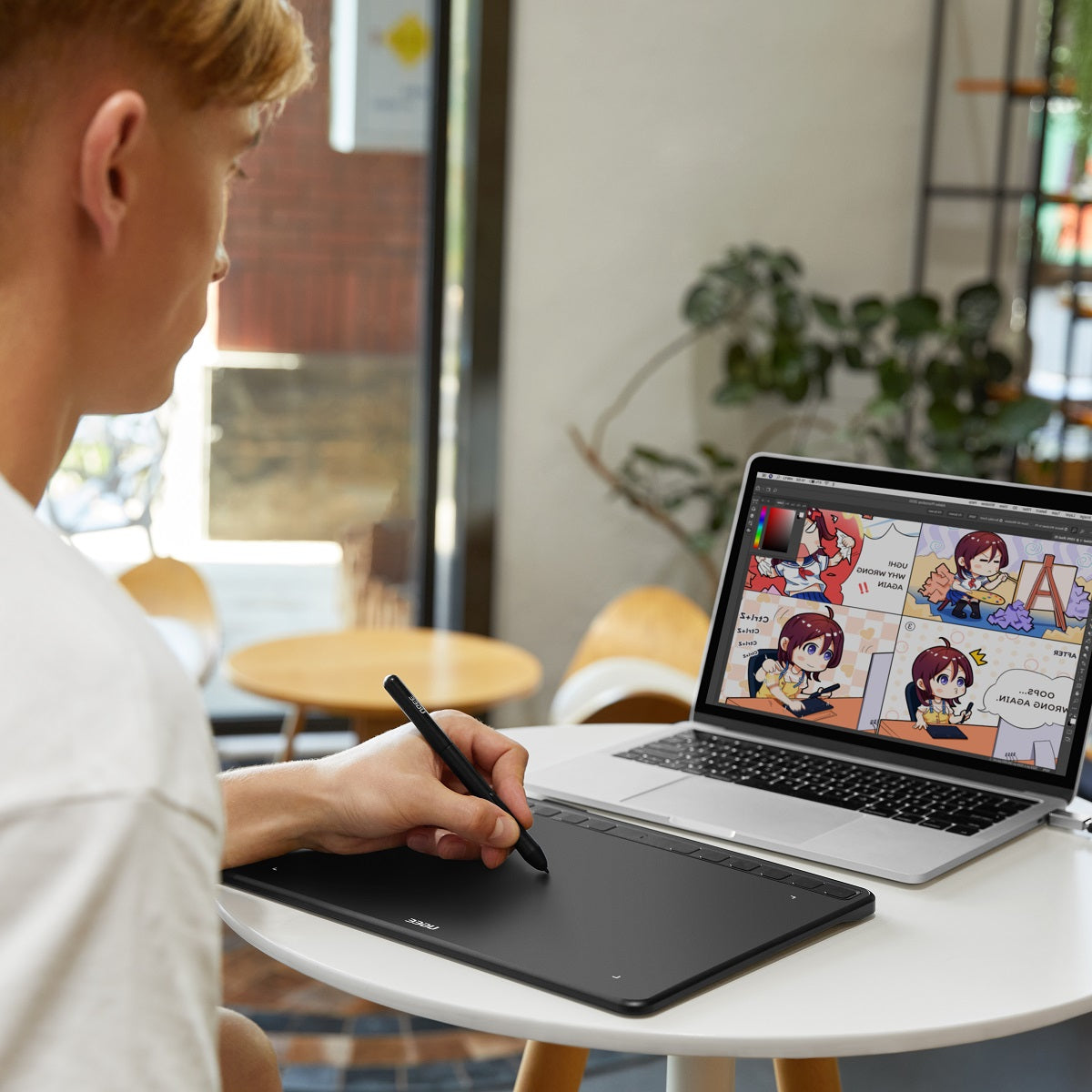









FAQ
If I don't find the accessory in the list, how can I do?
If the product is not listed in the options, it means that the product has been discontinued and you can find it second-hand on other platforms. If it is not available, it is out of stock and awaiting restocking.
How long will the accessory arrive?
Accessory will take 5-15 business days to arrive.
How to track the delivery status?
Once the order is shipped, a shipping email with a tracking number will be sent to the order email. Please keep this email to track delivery status. If you are unable to track your order, please contact us with the order number.