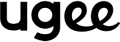Ultimate Startup Guide: How to Set Up and Use Your ugee M708 Graphics Tablet?
Stepping into digital art can feel overwhelming, but the ugee M708 Graphics Tablet is designed to make your journey smooth and exciting. With its 10x6-inch sizeable active area, responsive 8192-level pressure-sensitive stylus, and plug-and-play simplicity, this tablet bridges the gap between traditional sketching and digital creation.
You will love its affordability, lightweight design, and compatibility with popular software like Photoshop, Illustrator, and Clip Studio Paint.
Before diving in, let’s unpack your ugee M708. Watch the unboxing video above to see everything in action - and don’t forget to check that all components are present before proceeding!
Whether you're doodling, tracing, or drawing, the M708's intuitive interface ensures you spend less time troubleshooting and more time creating and clearing workspace for your M708 drawing tablet. Let's turn your M708 into a creativity powerhouse—step by step.
uu& gg’s Tip: ugee M708 drawing tablet is compatible with Windows 7 (or later), Mac OS X 10.10 (or later), Chrome OS 88 (or later)*, and Linux (Hyper OS not supported temporarily). It is the best basic drawing tablet for beginners!
__________________________________________________________________
Table of Contents:
Part 1: How to Install ugee M708 Drivers on Windows, Mac & Linux?
Part 2: Set Up ugee M708 Graphics Tablet
Part 3: How to Use ugee M708 Graphics Tablet
Part 4: Common Setup Issues & Solutions
__________________________________________________________________
Part 1: How to Install ugee M708 Drivers on Windows, Mac & Linux?
The driver is the key that makes your tablet communicate with your computer. Installing the ugee M708 driver ensures a frustration-free experience. Follow these steps to ensure a flawless driver setup:
1. Download the ugee M708 Driver
- Step 1: Visit the ugee official website (www.ugee.com) and navigate to Support > Download.
- Step 2: Search for the ugee M708 driver.
- Step 3: You will see the “Manuals” section and “Software & Drivers” section.
- Step 4: Scroll down to the “Software & Drivers” section, then choose the compatible OS of your computer/phone. Click “Download ".
uu& gg's Tip:
- Turn off all antivirus software and graphics software before installing the driver.
- Uninstall drivers (if any) for other drawing tablets/displays before the installation.
2.Install the ugee M708 Driver to PC
On Windows (ugee m708 compatible with Windows 7 or later):
-
Step 1: Unzip file. Run the “exe” file as administrator, and follow the prompts to complete the installation.

- Step 2: After successfully installation, restart your computer.
On Mac (Compatible with Mac OS X 10.12 or later):
-
Step 1: After the download is completed, run the .dmg file

-
Step 2: After reading the user license agreement, click “Continue” > “Agree” > “Install”.

-
Step 3: Enter your password to confirm the installation. Enter your password to confirm the installation. Then, please wait for the m708 driver installation to complete.

On Linux
For Debian/Ubuntu (.deb packages)
- Step 1: Download the ugee driver .deb file (e.g., ugee-driver.deb).
- Step 2: Open the terminal in the folder where the file is saved.
-
Step 3: Run: sudo dpkg -i [drag-and-drop-the-.deb-file-here] (Example: sudo dpkg -i ugee-driver-1.0.0.deb)

For Fedora/CentOS/RHEL (.rpm packages)
- Step 1: Download the ugee driver .rpm file (e.g., ugee-driver.rpm).
- Step 2: Open the terminal in the folder where the file is saved.
-
Step 3: Run: sudo rpm -i [drag-and-drop-the-.rpm-file-here] (Example: sudo rpm -i ugee-driver-1.0.0.rpm)

For better dependency handling, use dnf or yum instead: sudo dnf install [drag-and-drop-the-.rpm-file] or sudo yum install [drag-and-drop-the-.rpm-file]
For Generic Linux (.tar.gz archives)
- Step 1: Download the .tar.gz file (e.g., ugee-driver.tar.gz).
- Step 2: Unzip the file: tar -xzvf [drag-and-drop-the-.tar.gz-file-here]
- Step 3: Navigate to the extracted folder: cd [drag-and-drop-the-unzipped-folder-here]
- Step 4: Make the installer executable: chmod +x install.shStep 5: Run the installer: sudo ./install.sh
Part 2: Set Up ugee M708 Graphics Tablet
After successfully installing the M708 driver, it's time to set up your device! First, plug the USB cable into your tablet and your computer's USB port. Then, let's explore how to configure the stylus and drawing tablet settings. In this guide, we use a Mac as an example.
Work Area Setting
- Step 1: Connect your graphics tablet to your computer using the provided USB cable.
- Step 2: Launch the driver software, tap the tablet’s active area with your stylus, and follow the video guide to complete the whitelisting process.
- Step 3: Adjust your computer's display and tablet's work areas. You can also rotate the tablet for optimal use.
Stylus Settings
- Step 1: Choose a software program (for example, Photoshop) and assign custom functions to your stylus’s buttons.
- Step 2: Adjust the pressure sensitivity for a more natural drawing or writing experience.
Express Keys
- The M708 tablet has eight shortcut keys; you can customize each key's function individually.
Part 3: How to Use ugee M708 Graphics Tablet
After you have completed the setup, you can quickly start drawing or writing on your tablet. However, before you begin, let's review basic stylus techniques especially helpful for digital drawing beginners. We'll also review some software settings to help you work more quickly and effectively.
1. Optimizing Stylus Pressure Sensitivity for Digital Art Beginners
Master these fundamentals to draw like a pro:
- ① Hold the Stylus Naturally: Grip it like a stylus, resting your hand on the tablet.
-
② Pressure Sensitivity Practice:
- Light pressure: Thin, faint lines (great for sketching).
- Firm pressure: Thick, bold strokes (ideal for shading).
- ③ Hover for Precision: Keep the tip 5mm above the tablet to move the cursor without marking.
- ④ Tilt for Shading: Angle the stylus sideways to mimic pencil shading in supported apps.
- ⑤ lShortcut Keys: Assign frequently used tools (e.g., Undo, Brush Size) to the tablet’s express keys.uu& gg’s
Tip: Store your tablet in a cool, dry place and avoid exposure to direct sunlight.
2. Recommended Software Settings (Photoshop/Clip Studio Paint)
Optimize your apps to work seamlessly with the ugee M708:
Photoshop
- a.Enable tablet support: Go to Edit > Preferences > Tools → Check Enable Gesture Support.
- b.Adjust brush settings: Set Opacity and Size to “Pen Pressure” in the Brush Settings panel.
- c.Reduce Pen lag: Under Performance > History & Cache, allocate more RAM to Photoshop.
Clip Studio Paint
- a.Calibrate pressure: Navigate to File > Preferences > Tablet → Run Pen Pressure Adjustment.
- b.Enable Stabilization: Set Stabilization to 10-15 in Brush settings for smoother lines.
- c.Customize shortcuts: Assign Rotate Canvas or Layer Switch to your tablet’s express keys.
uu& gg’s Tip: Save custom brush presets for your favorite styles (e.g., inking, watercolor).
3. Maintaining Your Tablet: Cleaning Tips
Keep your ugee M708 in top condition:
Screen Surface:
- Step 1: Wipe gently with a microfiber cloth (avoid paper towels or rough materials).
- Step 2: Remove stubborn smudges with a screen-safe cleaner (no alcohol or ammonia).
Stylus Care:
- Step 1: Replace nibs when worn: Twist the stylus’s end to access spare nibs.
- Step 2: Clean the stylus tip with a soft, dry cloth to prevent dust buildup.
Cable Management:
- Step 1: Disconnect the USB cable by gripping the plug (not the cord) to avoid damage.
- uu&gg’s Tip: Store your tablet in a cool, dry place and avoid exposing it to direct sunlight.
Proper technique and maintenance ensure your ugee M708 lasts longer and performs consistently. Whether sketching in Photoshop or inking in Clip Studio Paint, these steps guarantee a professional workflow.
Part 4: Common Setup Issues & Solutions
Question 1. Stylus pressure disabled
- Verify Compatibility: Ensure your drawing software supports stylus pressure.
- Update Driver: Download the latest driver from the ugee download center, then check that the stylus pressure functions correctly.
- Prepare for Installation: Disable your antivirus and any graphics-related software before installing the driver.
- Remove Conflicts: Uninstall any drivers for other drawing tablets before installation.
- Restart: After installing the driver, restart your computer.
- Final Check: If stylus pressure works (on Windows, confirm that Windows Ink is enabled in the driver’s stylus settings), proceed to test your drawing software.
Question 2. Stylus lagging or freezing
- Verify System Requirements: Ensure that your computer's CPU and GPU meet the recommended requirements for your drawing software.
Question 3. My screen isn’t displaying anything
-
① Check the Power
- Step 1: Ensure the device is plugged into a power source (if using an external power adapter).
- Step 2: Observe whether the power indicator light is on → If it’s not lit, unplug the power cable, wait 10 seconds, then plug it back in.
- ② Check the Cables
- Step 1: Ensure both HDMI/Type-C cable ends are securely connected (you should hear a "click" when adequately placed).
- Step 2: Try using a different cable → The current cable may be aging or have a poor connection.
-
③ Restart the Device
- Step 1: Please turn off the device, wait 30 seconds, and then turn it back on.
- Tip: If the screen flickers, try securing the cable connectors (use tape to hold them in place to prevent loosening gently).
Question 4. My computer doesn't recognize the device
- Change the USB Port:
- Unplug the USB cable and try a different USB port on the computer (for example, switch from the left side to the right side). Note: Prefer using the computer’s built-in USB ports instead of connecting via a docking station.
- Check if the USB Port is Working:
- Use this USB port to charge your phone → If it charges, the port is functioning normally.
- If the port is damaged, contact your computer’s service center for repair.
- If it still doesn’t work, return to Part 3 and reinstall the drivers!
Question 5. The Stylus is not responding
- Make Sure it an ugee Stylus:
- Only the ugee stylus is compatible (the third-party stylus will not work).
- Check the Driver:
- Step 1: Open the ugee driver software on your computer → Check for an exclamation mark in the "Stylus Settings."
- Step 2: Restart the computer and test again.
- Ultimate Solution:
- If the stylus has been dropped or exposed to water, contact customer support to request a replacement.
Question 6. The Stylus tip position is misaligned
- Step 1: Open the ugee driver → Click the “Calibrate” button.
- Step 2: Follow the on-screen instructions by lightly tapping the cross-hair marker with the stylus tip.
- Step 3: After completing, test by drawing a circle → If misalignment persists, repeat the calibration 2-3 times.
- Insider tip: Calibrating once a month will help maintain optimal accuracy!
Question 7. Can I use third-party styluses?
- Unfortunately not, the stylus from other brands (such as Wacom/XP-Pen) cannot be used with the M708. But it’s for your benefit:
- (1) Use the original stylus included in the packaging.
- (2) If you need a spare stylus, purchase only the ugee official M708 stylus (available on the official website/authorized stores).
- (3) If you already own a stylus from another ugee model, contact customer support to confirm compatibility.
Conclusion
Congratulations! You’ve mastered the essentials of setting up, customizing, and using your ugee M708 Graphics Tablet. But this is just the beginning - your digital art journey is a canvas waiting to be filled.
Next Steps in Your Digital Art Journey
- Practice Regularly: Dedicate time to explore brushes, layers, and tools in your favorite software.
- Join Communities: Share work on platforms like DeviantArt, ArtStation, or Reddit’s r/DigitalArt for feedback and inspiration.
- Learn Advanced Techniques: Dive into shading, perspective, or animation tutorials to elevate your skills.
Are you stuck with a setting? Have you noticed a quirk? Share your questions or tips in the comments below, or reach out to Ugee's support team. Your feedback helps us improve guides for future creators.