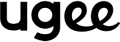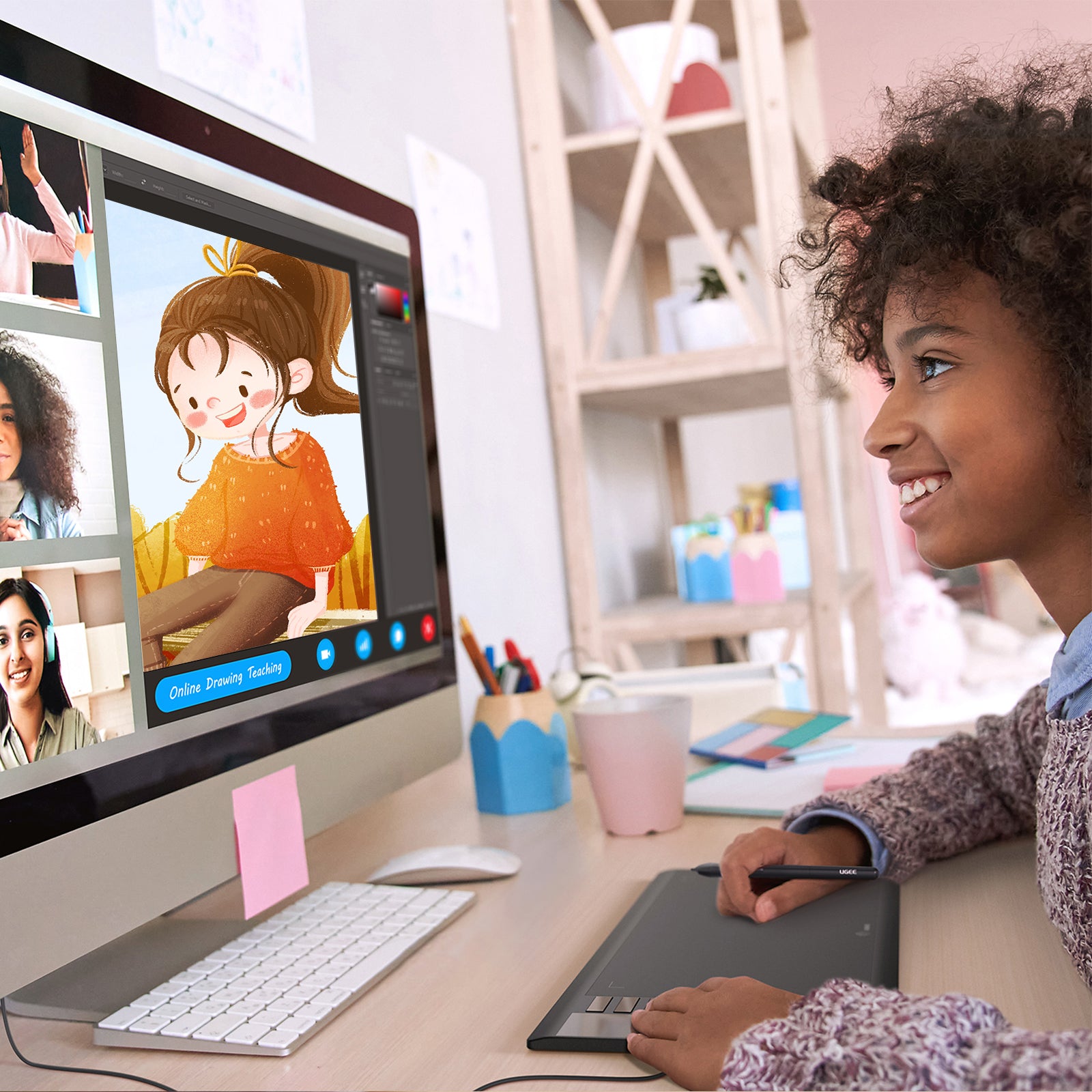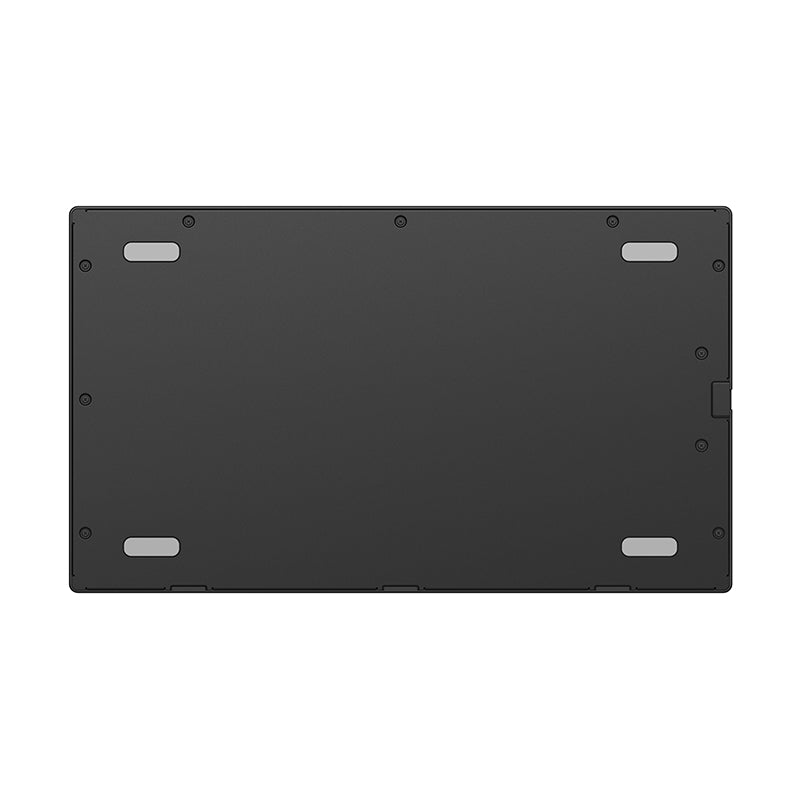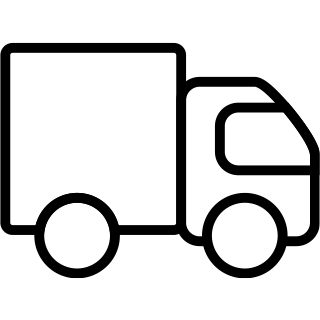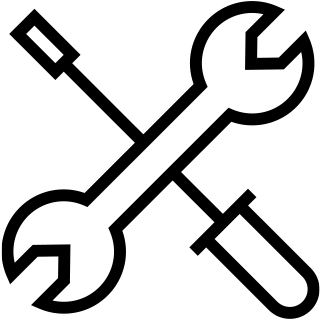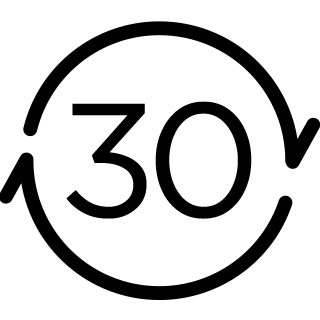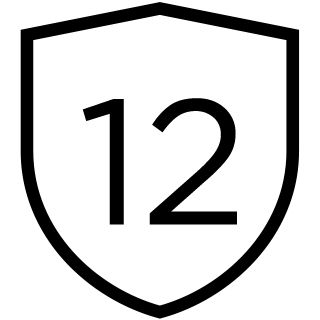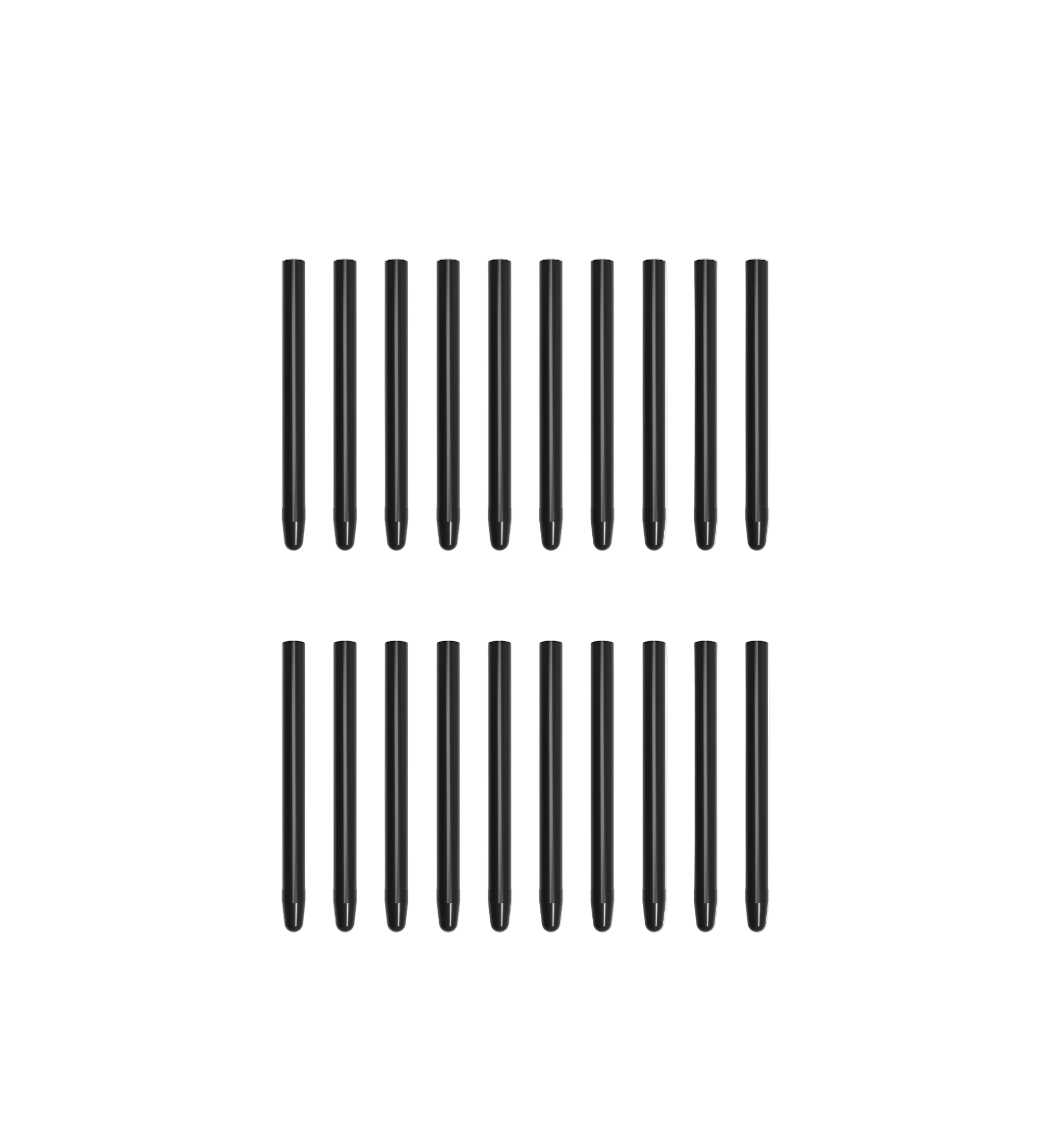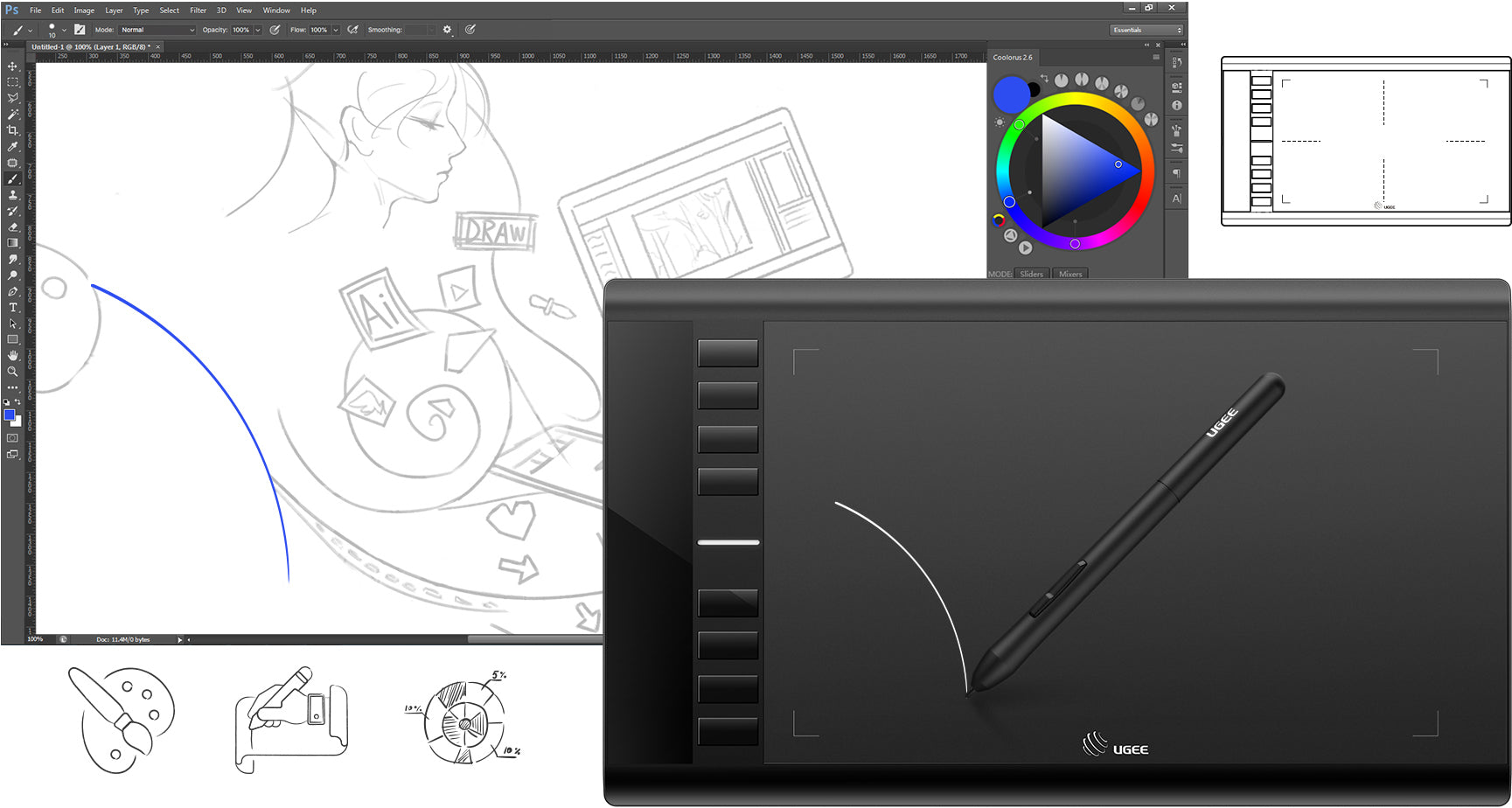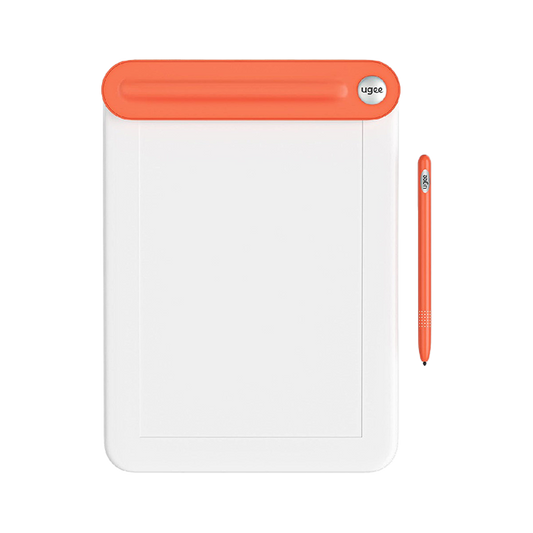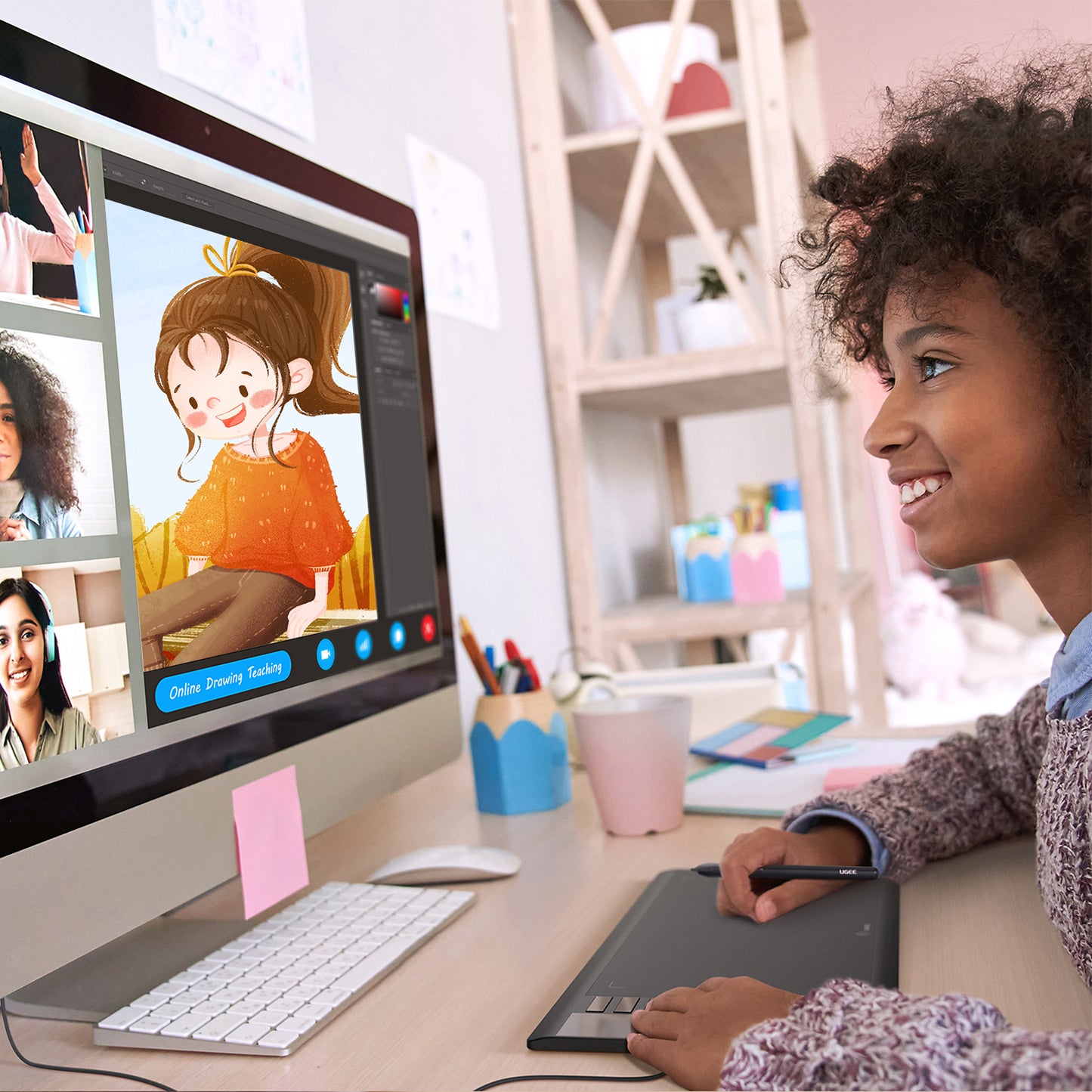
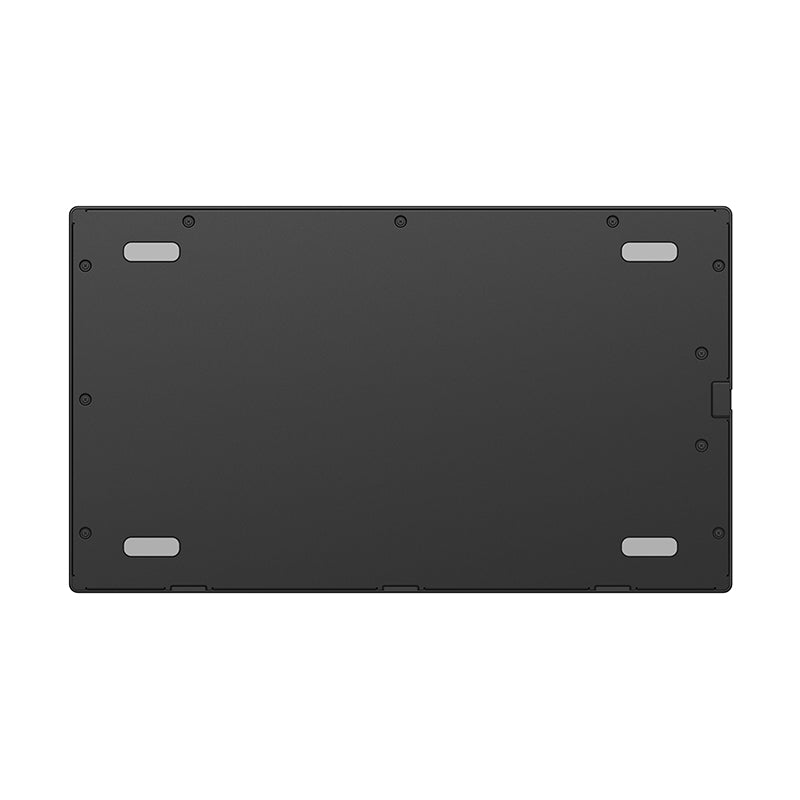






Large Active Area
Features a 10 x 6 inch working area that offers you more space and freedom to sketch, draw, write, edit, and much more.

Draw and create anything naturally and effortlessly
You can use software like SketchBook and SAI to begin your creative journey. Sketch, paint, and draw effortlessly, and enhance your creative design experience with Photoshop or Illustrator.
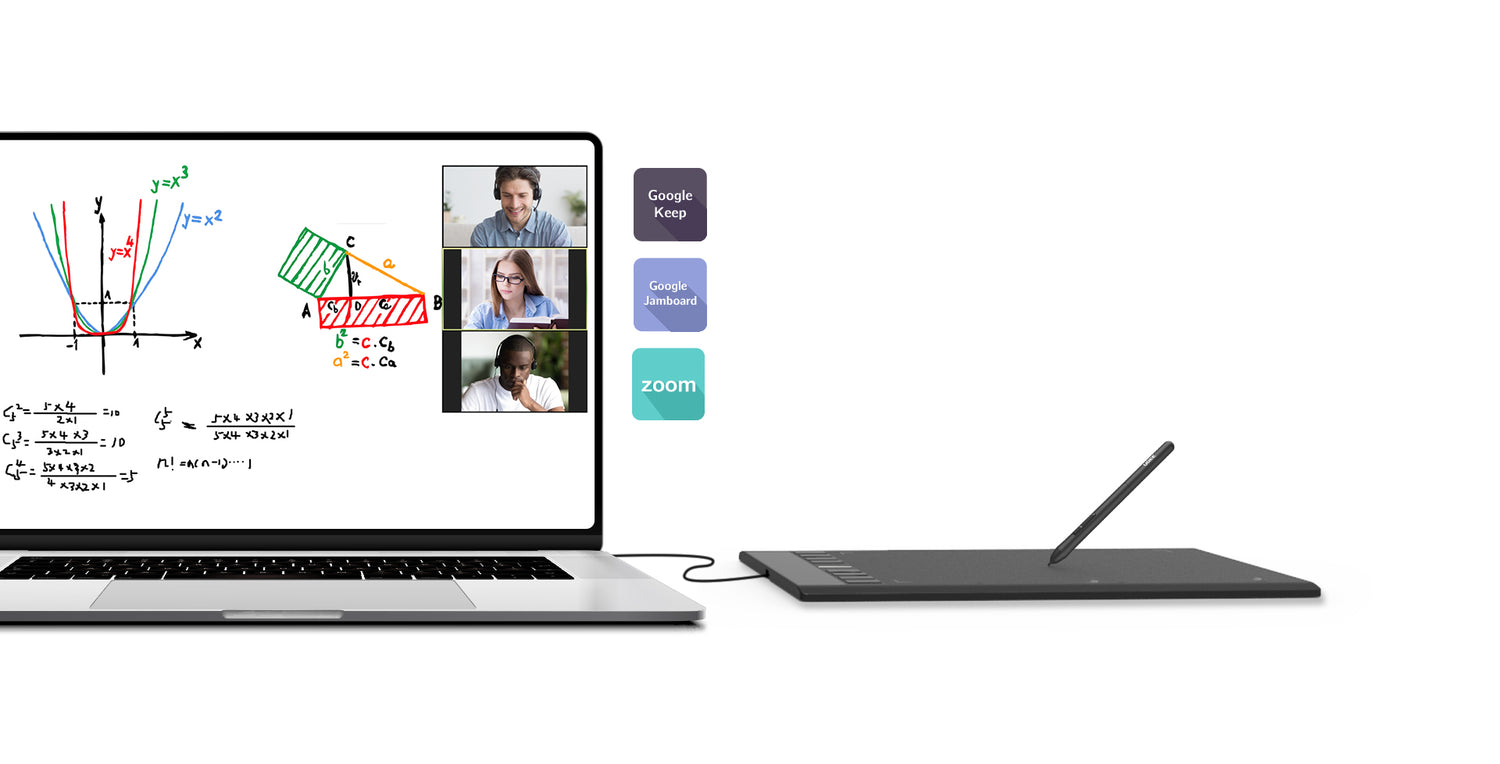
Enter an interactive class anytime, anywhere
Teachers can create and explain information-rich content visually by writing and annotating directly in files and share their screen in real-time with Google Jamboard's whiteboard.
Paper-Like Drawing Experience
The P01 battery-free stylus requires no charging and allows hours of uninterrupted drawing.

-
16K
Pressure Levels -
60°
Tilt -
266
Report Rate

Download Driver
Before you start creating, please download the driver first. After installing the ugee driver, you're required to install a drawing program or office software, eg. Photoshop or OneNote.
ugee M708 Unboxing and Using Guide
FAQ
How long will it take for my order to arrive
It depends on your delivery address. Orders (excluding pre-order products, some accessories and gifts) usually take 2-3 business days to process and 3-15 business days to deliver. Please note that weekends and holidays as well as special weather will cause delivery delays. If you do not receive the package, please contact us directly and provide your order number.
How to track the delivery status?
Once the order is shipped, a shipping email with a tracking number will be sent to the order email. Please keep this email to track delivery status. If you are unable to track your order, please contact us with the order number.
Why is my drawing tablet not working?
(1). Please make sure your USB cable has connected to computer? If not, please connect it. If yes, please try to unplug and re-plug it to another USB port, or change another USB cable.
(2). When the stylus is far away from the sensitive height of the tablet, please check the LED light of the tablet is on or off. If it always blinks, please unplug and plug again or try to connect it to another USB port.
(3). Try to remove the driver and reboot the computer. When the system returns to the desktop, please connect the tablet to the computer directly (doesn’t need install driver) and test whether you can use the stylus to control the cursor or not.
(4). If the stylus also can’t control the cursor even you have not installed the driver , please try to test the tablet using another computer.
When the problem still exists, please contact us at service@ugee.com
Why the pen pressure is not working?
About the pen pressure, it depends on the apps/softwares you use, and not all of them suport pen pressure. Apps that support the feature of pen pressure such as Adobe Photoshop, Krita, Adobe Ilustrator, SketchBook, etc.
You may also like
- Choosing a selection results in a full page refresh.
- Opens in a new window.