How to Choose Stylus Pens?
If you're new to digital drawing, then before buying a drawing tablet or drawing monitor (drawing tablets with screens), you should know something about the stylus pen that you will apply in digital drawing. What determines a good performance stylus pen? Let's discover it in this article!
Part 1: The Specifications of Good Stylus Pen
When you start, you need to know what makes a good stylus pen. These specifications determine how well your stylus works with your tablet or monitor.
Pressure Sensitivity: Creating Expressive Lines
A stylus pen can sense how hard you press down on the screen. This feature allows you to create different types of lines by varying your pressure, similar to using traditional art tools like pencils or brushes. The harder you press, the thicker or darker your line becomes.
Pressure sensitivity is measured in levels. Common ranges include 1024, 4096, 8192, and even 16384 levels. Higher numbers generally mean smoother transitions between thin and thick lines, giving you better control over your artwork.
Pressure sensitivity makes digital drawing feel more natural. Without it, all your lines would have the same thickness, making your art look flat and less interesting.
What Is the Good Pressure Sensitivity for Digital Drawing?
| Level Range | Description | Impact on Drawing |
|---|---|---|
| Below 1024 | Basic | Limited line variation |
| 1024-2048 | Good for beginners | Noticeable line weight changes |
| 4096 | Standard for digital art | Smooth transitions and good shading control |
| 8192+ | Art hobbyists and art-enthusiasm level | Fine control for detailed work |
| 16384 | Very high precision | Extremely subtle variations |
Tilt Recognition: Adding Dimension
Tilt recognition detects the angle of your stylus against the screen. This feature makes your digital tool behave more like a traditional pencil or brush. You can tilt a stylus to change the shape and thickness of your line, which is especially useful for techniques like shading and creating varied strokes.
Most modern drawing tablets support tilt recognition. The typical range is between 0 and 60 degrees.
Accuracy and Responsiveness: Precision Matters
Accuracy means how precisely your digital line follows your stylus movement. High accuracy ensures your intended strokes appear as you want them on the screen.
Responsiveness describes how quickly your tablet registers input from your stylus. A responsive stylus makes drawing feel smooth with minimal lag between your hand movement and what appears on the screen.
Active styluses generally offer better accuracy and responsiveness than passive styluses. They have electronic components that communicate directly with the tablet.
Palm rejection is another important feature of a natural drawing experience. It lets you rest your hand on the screen while drawing without making unwanted marks.
Part 2: Knowing Types of Stylus Pens
Different types of stylus pens are available, each with its benefits and drawbacks. Understanding these differences will help you choose the right one for your needs.
Passive (Capacitive) Stylus: Simple Option
Passive styluses, also called capacitive stylus, work like your finger on a touchscreen. They have a rubber or conductive tip that mimics touch input.
These styluses work with almost any capacitive touchscreen device. However, they lack advanced features like pressure sensitivity and tilt recognition.
Passive styluses typically have broader tips, making them less precise for detailed work. They're affordable but generally not ideal for digital art.
Active Stylus: Feature-Rich
Active styluses contain electronic components that communicate with your drawing tablet. They offer features like pressure sensitivity, tilt recognition, palm rejection, and programmable buttons.
These features create a more natural drawing experience. Active styluses usually require battery power or need to be recharged. Most of standalone tablets like iPad use the active capacitive stylus, which also gives a great writing feeling. However, unlike passive styluses, active ones aren't universally compatible.
ugee is well-versed in stylus technology for digital drawing and writing. The UT2 Fun Drawing Pad and the UT3 Trio Pad come equipped with the U-Pencil, a capacitive stylus featuring 4,096 levels of pressure sensitivity. With tilt recognition, the U-Pencil allows for effortless shading in your artwork.
EMR (Electromagnetic Resonance) Stylus: Digital Art Choice
EMR styluses use electromagnetic fields to detect position and pressure. Many artists prefer these styluses for their performance.
These are commonly found in drawing tablets from brands like ugee. Many EMR styluses don't need batteries or charging.
They typically offer high precision, good pressure sensitivity, and tilt recognition. The main drawback is limited compatibility—they only work with devices that have a built-in EMR digitizer.
Bluetooth Stylus: Wireless Option
Bluetooth styluses connect wirelessly to compatible devices. They can be either active or EMR types.
The main advantage is freedom from wires, giving you more flexibility. Like other active styluses, they need batteries and must be paired with your device.
Compatibility can be limited, as some Bluetooth styluses work only with specific operating systems or devices. Check compatibility before buying.
Part 3: Knowing ugee Drawing Stylus Pen
ugee offers a range of drawing stylus pens, each designed to complement specific ugee products and cater to different user needs. Including the Android stylus pencil called U-pencil.
| Model | Technology | Pressure Levels | Tilt Recognition | Battery | Compatible Devices | Unique Features |
|---|---|---|---|---|---|---|
| M708 V2&V3/S640/S1060 (P01D) | EMR | 8192 | ±60° | Battery-free | S640/W, S1060/W, M708 V3 | 2 shortcut buttons |
| U1200/U1600/UE16 (PH12) | EMR | 8192 | ±60° | Battery-free | U1200, U1600, UE16 | Pressure-sensitive eraser, 2 shortcut buttons |
| U-Pencil 311A (UT3) | Active Capacitive | 4096 | ±60° | Rechargeable | Ugee Trio Pad UT3 | Ergonomic design |
| U-Pencil 311D (UT2) | Active Capacitive | 4096 | ±60° | Rechargeable | ugee Fun Drawing Pad UT2 | Ergonomic design |
| P05D Stylus for M708 Android | EMR | 8192 | ±60° | Battery-free | Ugee M708 (Android) | 1-click pen/eraser toggle |
|
M808/M908/UE12/ UE12Plus (PH23) |
EMR | 16384 | ±60° | Battery-free | M808, M908, UE12, UE12Plus | 2 shortcut buttons |
| Q6 Stylus | EMR | 16384 | ±60° | Battery-free | Ugee Q6 Mobile Drawing Tablet | Ergonomic, pencil-like feel |
| Q8W Stylus (PH08) | EMR | 16384 | ±60° | Battery-free | Ugee Q8W | Mushroom nib, Beginner-friendly |
Part 4: Using Pressure Sensitivity Effectively
Once you have a pressure-sensitive stylus, practice using it to improve your art. Experiment with different pressure levels to see how they affect your lines.
Most drawing software lets you adjust pressure sensitivity settings to match your drawing style. Take time to find what feels most comfortable for you.
Try different brushes, as they respond to pressure in unique ways. Some change size with pressure, while others alter opacity or texture.
Developing control over light and heavy strokes takes practice. Remember that pressure sensitivity can be used for various effects beyond line work, including shading and blending colors.

Bonus Tips: How to Choose the Right Stylus Pen
Comfort and Ergonomics
For long drawing sessions, a comfortable stylus is crucial. The shape and size of the stylus affect how it feels in your hand. A stylus that's too thin or too thick can cause discomfort. Weight matters, too—a balanced weight reduces strain during use. The grip material is also important. Rubberized or textured surfaces usually provide better handling and prevent slipping. Button placement should allow easy access without causing accidental presses.
Compatibility Checks
Not all styluses work with all devices. So, you should check if a stylus works with your specific device and software. Active styluses are often designed for particular brands or technologies. For example, Apple Pencil only works with certain iPad models.
Software compatibility is also important, especially for features like pressure sensitivity. Even if your stylus has these capabilities, your drawing software needs to support them—popular programs like Adobe Photoshop, Procreate, Clip Studio Paint, and Krita support pressure sensitivity.
Conclusion
Choosing the right stylus pen is an important first step in digital drawing. Consider features like pressure sensitivity, tilt recognition, and overall responsiveness.
Understanding the different types—passive, active, EMR, and Bluetooth—will help you make an informed decision. Remember to check ergonomics for comfortable drawing sessions and ensure compatibility with your devices and software.
As a beginner, start with a stylus that offers good essential features without breaking the bank. The right stylus will be your partner in bringing your creative ideas to life on the digital canvas!



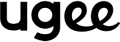

2 comments
queria trocar a ponta da ugee Pen Nibs, mas não consigo retirar a ponta, pelo que agradecia
Este artículo sobre lápices ópticos es realmente útil para los principiantes que desean adentrarse en el mundo del dibujo digital. Me parece muy completo, ya que brinda información detallada sobre qué características debemos tener en cuenta al elegir un lápiz óptico, así como también una comparativa de diferentes modelos disponibles en el mercado. Además, me encanta que incluya consejos prácticos para sacar el máximo provecho a esta herramienta. Sin duda, es una guía muy completa y clara que puede ayudar a cualquier persona que esté comenzando en el dibujo digital.