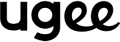Häufig gestellte Fragen
Fahrerbezogene Lösungen
Wie installiere ich den UGEEMac-Treiber (Version 3.xx) unter macOS Big Sur (11.x) oder Monterey (12.x)?
Bevor Sie mit DIESER Anleitung den Treiber installieren, vergewissern Sie sich bitte, dass Sie macOS Big Sur (11.x) oder macOS Monterey (12.x) verwenden. Sie können dies überprüfen, indem Sie auf das Apple-Logo oben links auf Ihrem Bildschirm klicken und anschließend „Über diesen Mac“ auswählen.
- Schritt 1: Gehen Sie zu den Anwendungen und deinstallieren Sie alle vorhandenen Treiber für Ihr Grafiktablett . Falls Sie einen Treiber eines anderen Herstellers installiert haben, deinstallieren Sie diesen bitte ebenfalls. Wenn Sie keine Treiber für Ihr Grafiktablett installiert haben, überspringen Sie diesen Schritt und fahren Sie mit Schritt 3 fort.
- Schritt 2: Starten Sie Ihren Mac neu.
- Schritt 3: Nach dem Neustart rufen Sie bitte https://www.ugee.com/download auf, um den neuesten Mac-Treiber für Ihr Tablet herunterzuladen und zu installieren. Doppelklicken Sie auf den Treiber. Daraufhin öffnet sich das unten abgebildete Fenster. Ziehen Sie den Ordner „UGEE Pen Tablet Pro“ (links) in den Ordner „Programme“ (rechts).
- Schritt 4: Gehen Sie zu Ihrem „ Launchpad “ und öffnen Sie das „ Stifttablett “.
- Schritt 5: Wenn diese Meldung erscheint, klicken Sie auf „ Öffnen “ und geben Sie dann Ihr Passwort ein, um die Änderungen zuzulassen.
- Schritt 6: Wenn diese Meldung erscheint, klicken Sie auf " Öffnen ", um " PenTablet_Driver " auszuführen.
- Schritt 7: Wenn dieses Fenster erscheint, klicken Sie bitte auf „ Systemeinstellungen öffnen “.
- Schritt 8: Klicken Sie auf das Vorhängeschloss-Symbol unten links, geben Sie Ihr Passwort zum Entsperren ein und stellen Sie sicher, dass im Tab „ Bildschirmaufnahme “ die Option „ Stifttablett “ ausgewählt ist.
- Schritt 9: Direkt nachdem Sie das " Stifttablett " ausgewählt haben, erhalten Sie die nächste Meldung. Bitte klicken Sie auf " Beenden & Neu öffnen ".
- Schritt 10: Wenn das Stifttablett wieder geöffnet ist, berühren Sie bitte das Tablett mit dem Stift. Anschließend wird das Fenster " Bedienungshilfen " angezeigt (falls nicht, beenden Sie bitte den Treiber und öffnen Sie ihn erneut, um es erneut zu versuchen). Klicken Sie dann auf " Systemeinstellungen öffnen ".
- Schritt 11: Klicken Sie auf das Vorhängeschloss-Symbol und geben Sie Ihr Passwort zum Entsperren ein. Stellen Sie anschließend sicher, dass „PenTablet_Driver“ auf der Registerkarte „Barrierefreiheit“ ausgewählt ist.
- Schritt 12: Die Treiberinstallation ist nun abgeschlossen. Bitte öffnen Sie Ihre Zeichensoftware, um zu testen, ob das Tablet und der Stift wie gewünscht funktionieren. Die unten genannte Zeichensoftware ist Krita.
Wie installiere ich den UGEEMac-Treiber (Version 3.xx) unter macOS 10.10.x bis 10.15.x?
Bitte stellen Sie sicher, dass Sie macOS 10.10.x bis 10.15.x verwenden. Sie können dies überprüfen, indem Sie auf das Apple-Logo in der oberen linken Ecke Ihres Bildschirms klicken und dann „Über diesen Mac“ auswählen.
- Schritt 1: Gehen Sie zu den Anwendungen und deinstallieren Sie alle vorhandenen Treiber für das Grafiktablett . Falls Sie einen Treiber eines anderen Herstellers installiert haben, deinstallieren Sie diesen bitte ebenfalls. Wenn Sie keine Treiber für das Grafiktablett installiert haben, überspringen Sie diesen Schritt und fahren Sie mit Schritt 3 fort.
- Schritt 2: Starten Sie Ihren Mac neu.
- Schritt 3: Nach dem Neustart rufen Sie bitte https://www.ugee.com/download auf, um den neuesten Mac-Treiber für Ihr Tablet herunterzuladen und zu installieren. Doppelklicken Sie auf den Treiber. Daraufhin öffnet sich das unten abgebildete Fenster. Ziehen Sie bitte den Ordner „ugeePenTabletPro “ (links) in den Ordner „Programme“ (rechts).
- Schritt 4: Gehen Sie zu Ihrem " Launchpad " und öffnen Sie " PenTablet ".
- Schritt 5: Wenn diese Meldung erscheint, klicken Sie auf „ Öffnen “ und geben Sie dann Ihr Passwort ein, um die Änderungen zuzulassen.
- Schritt 6: Wenn diese Meldung erscheint, klicken Sie auf " Öffnen ", um " PenTablet_Driver " auszuführen.
- Schritt 7: Wenn das PenTablet geöffnet ist und sichergestellt ist, dass der Stift den Mauszeiger bewegen kann, berühren Sie bitte mit dem Stift das Tablet . Anschließend wird das Fenster „ Bedienungshilfen- Anfrage“ angezeigt (falls nicht, beenden Sie bitte den Treiber und öffnen Sie ihn erneut, um es erneut zu versuchen). Klicken Sie dann auf „ Systemeinstellungen öffnen “.
- Schritt 8: Klicken Sie auf das Vorhängeschloss-Symbol und geben Sie Ihr Passwort zum Entsperren ein. Stellen Sie anschließend sicher, dass auf der Registerkarte „ Barrierefreiheit “ die Option „ PenTablet_Driver “ ausgewählt ist.
- Schritt 9: Die Treiberinstallation ist nun abgeschlossen. Bitte öffnen Sie Ihre Zeichensoftware, um zu testen, ob das Tablet und der Stift wie gewünscht funktionieren. Die unten genannte Zeichensoftware ist Krita.
Liste kompatibler Geräte, die eine USB-C-zu-USB-C-Verbindung mit dem Ugee-Zeichenmonitor unterstützen
Alle Macs mit USB-C-Anschluss unterstützen eine USB-C-zu-USB-C-Verbindung mit ugee Displays.
Der Mac mit M1- und M2-Chipsatz kann jedoch nur an zwei Monitore angeschlossen werden, einschließlich des Computerbildschirms.
Windows-Computer mit USB-C-Anschluss sollten sich bezüglich der Funktion des USB-C-Anschlusses beim Hersteller erkundigen.
Wenn der USB-C-Anschluss nur die Datenübertragung unterstützt, unterstützt er keine USB-C-zu-USB-C-Kabelverbindung.
Wenn der USB-C-Anschluss den Alt-Modus unterstützt oder es sich um einen Thunderbolt 3-Anschluss handelt, dann unterstützt der USB-C-Anschluss eine USB-C-zu-USB-C-Kabelverbindung.
Wie installiert und deinstalliert man Treiber auf Linux-Geräten?
Anmerkungen:
1. Bei Fragen zum Linux-Treiber kontaktieren Sie uns bitte unter service@ugee.com.
2. Bitte starten Sie Ihr Linux-Gerät nach der Installation neu, um den Treiber zu verwenden.
3. Wenn Sie Linux auf VMware verwenden, kontaktieren Sie uns bitte unter service@ugee.com, um weitere Informationen zum Support zu erhalten.
4. Wir empfehlen ein Upgrade Ihres Systems auf Ubuntu 20.04 LTS oder höher, wenn Sie das ugee Pen Display-Gerät reibungslos auf mehreren Bildschirmen gleichzeitig nutzen möchten.
ugee Linux-Treiber sind in 3 verschiedenen Formaten verfügbar:
• tar.gz (Dateiformat)
• deb (Dateiformat)
• rpm (Dateiformat)
Linux-Distributionen, die das tar.gz- Treiberformat unterstützen: Ubuntu, CentOS, Fedora, Red Hat, Manjaro, Arch, Debian, OpenSUSE, elementary OS, Mint, ezgo Linux, Pop!_OS, Mageia.
Linux-Distributoren, die das deb -Treiberformat unterstützen: Ubuntu, Debian, elementary OS, Mint, ezgo Linux, Pop!_OS.
Linux-Distributionen, die das rpm- Treiberformat unterstützen: CentOS, Fedora, Red Hat, OpenSUSE, Mageia.
Hier finden Sie die Schritt-für-Schritt-Anleitung zur Installation der Treiberpakete in den verschiedenen Dateiformaten:
A. Anweisungen zum Installieren und Deinstallieren der Treiberpaketdatei im tar.gz-Format.
Linux-Distributionen, die das tar.gz-Treiberformat unterstützen: Ubuntu, CentOS, Fedora, Red Hat, Manjaro, Arch, Debian, OpenSUSE, elementary OS, Mint, ezgo Linux, Pop!_OS, Mageia.
Installationsschritte:
1. Entpacken Sie die Treiberdatei in einen Ordner.
2. Öffnen Sie das Terminalfenster im Treiberordner.
3. Geben Sie den folgenden Befehl ein: „ ls “ und drücken Sie die Eingabetaste, um alle Dateien im Ordner aufzulisten.
4. Geben Sie anschließend „ sudo “ ein, ziehen Sie die Datei in das Terminalfenster und drücken Sie die Eingabetaste, um den Befehl auszuführen.
5. Geben Sie Ihr Passwort ein, um die Installation abzuschließen.
6. Bitte starten Sie Ihre Linux-Geräte neu und verwenden Sie dann den Treiber.
Schritte zur Deinstallation:
1. Öffnen Sie das Terminalfenster im Treiberordner. Geben Sie „ ls “ ein, um die Dateien im Ordner zu überprüfen.
2. Geben Sie „ sudo “ ein, ziehen Sie die Datei < uninstall.sh > in das Terminalfenster und drücken Sie die Eingabetaste, um sie auszuführen.
3. Geben Sie das Passwort ein, um die Deinstallation abzuschließen.
B. Anweisungen zum Installieren und Deinstallieren der Treiberpaketdatei im DEB-Format.
Linux-Distributoren, die das deb-Treiberformat unterstützen: Ubuntu, Debian, elementary OS, Mint, ezgo Linux, Pop!_OS.
Installationsschritte:
1. Öffnen Sie das Terminalfenster im Treiberordner.
2. Geben Sie „ ls “ ein und drücken Sie die Eingabetaste, um die Dateien im Ordner aufzulisten.
3. Kopieren Sie den Namen der deb-Datei aus der Liste, geben Sie dann „ sudo dpkg -i ugee-pentablet-3.2.3.220107-1.x86_64.deb “ ein und drücken Sie die Eingabetaste.
4. Geben Sie das Passwort ein, um die Installation abzuschließen.
5. Bitte starten Sie Ihr Linux-Gerät neu und versuchen Sie dann, den Treiber zu verwenden.
Schritte zur Deinstallation:
1. Öffnen Sie das Terminalfenster, geben Sie dann „ sudo dpkg -r ugee-pentablet “ ein und drücken Sie die Eingabetaste, um es auszuführen.
2. Geben Sie das Passwort ein, um die Deinstallation abzuschließen.
C. Anweisungen zum Installieren und Deinstallieren der Treiberpaketdatei im rpm-Format.
Linux-Distributionen, die das rpm-Treiberformat unterstützen: CentOS, Fedora, Red Hat, OpenSUSE, Mageia.
Installationsschritte:
1. Öffnen Sie das Terminalfenster im Treiberordner. Geben Sie dann „ ls “ ein, um alle Dateien im Ordner aufzulisten.
2. Kopieren Sie den Namen des rpm-Treibers aus der Liste und geben Sie dann „ sudo rpm -i ugee-pentablet-3.2.3.220107-1.x86_64.rpm “ ein. Drücken Sie anschließend die Eingabetaste, um den Befehl auszuführen.
3. Geben Sie das Passwort ein, um den Treiber zu installieren.
4. Bitte starten Sie Ihre Linux-Geräte neu und verwenden Sie dann den Treiber.
Schritte zur Deinstallation:
1. Öffnen Sie das Terminalfenster im Treiberordner. Geben Sie „ sudo rpm -e ugee-pentablet “ ein und drücken Sie die Eingabetaste, um den Befehl auszuführen.
2. Geben Sie Ihr Passwort ein, um die Deinstallation abzuschließen.
Wie installiere und deinstalliere ich den Treiber auf meinem Windows-Computer?
1. Bitte besuchen Sie https://www.ugee.com/download , um den richtigen Treiber herunterzuladen.
2. Laden Sie den Treiber herunter und entpacken Sie ihn gegebenenfalls. Stellen Sie sicher, dass Sie Ihre Antivirensoftware beendet und die Zeichensoftware geschlossen haben. Doppelklicken Sie anschließend auf die Treiber-EXE-Datei, um sie auf Ihrem Computer zu installieren.
3. Wenn dieses Fenster erscheint, wählen Sie bitte „Ja“.
4. Lesen Sie die Softwarelizenzvereinbarung, setzen Sie ein Häkchen bei „Ich habe die Software- und Lizenzvereinbarung gelesen und stimme ihr zu“ und klicken Sie auf „Installieren“, um den Treiber zu installieren. Wenn Sie den Installationspfad ändern möchten, klicken Sie auf „Benutzerdefiniert“ und dann auf „Durchsuchen“, um den gewünschten Pfad auszuwählen. Klicken Sie anschließend auf „Zurück“ und „Installieren“. Die Installation dauert nur wenige Sekunden.
5. Klicken Sie auf „Jetzt neu starten“, wenn der Computer zum Neustart bereit ist. Klicken Sie auf „Später neu starten“, wenn Sie nicht sofort neu starten möchten. Beachten Sie jedoch, dass der Tablet-Treiber möglicherweise erst nach dem Neustart ordnungsgemäß funktioniert.
6. Nachdem Sie den Computer neu gestartet haben, schließen Sie bitte das Tablet oder Display-Tablet ordnungsgemäß an und prüfen Sie, ob der Treiber in der Taskleiste angezeigt wird. Falls ja, klicken Sie bitte darauf, um ihn zu öffnen.
Wenn Sie den Treiber deinstallieren oder neu installieren möchten, befolgen Sie bitte die Schritte zur Deinstallation.
A.
1. Klicken Sie mit der rechten Maustaste auf die Pentablet-Verknüpfung und wählen Sie dann „Dateispeicherort öffnen“.
2. Suchen Sie die Datei „unins000.exe“ im Ordner.
3. Doppelklicken Sie auf „unins000.exe“. Wenn sich dieses Fenster öffnet, klicken Sie auf „Ja“.
4. Klicken Sie auf „Ja“. Klicken Sie anschließend auf „OK“. Möglicherweise müssen Sie den Computer neu starten, um die Deinstallation abzuschließen.
B.
1. Klicken Sie auf die Starttaste und wählen Sie dann Einstellungen.
2. Apps auswählen.
3. Suchen Sie Pentablet, klicken Sie dann auf „Deinstallieren“ und folgen Sie den Anweisungen zur Deinstallation.
4. Möglicherweise müssen Sie den Computer neu starten, um die Deinstallation abzuschließen.
Wie installiere ich den UGEEMac-Treiber (Version 3.xx) unter macOS Ventura (13.x)?
1. Um die Version Ihres Mac OS zu überprüfen, klicken Sie bitte auf das Apple-Symbol oben links auf dem Computerbildschirm und wählen Sie „Über diesen Mac“.
2. Stellen Sie sicher, dass keine weiteren Tablet-Treiber installiert sind. Öffnen Sie dazu ein Finder-Fenster, gehen Sie zu „Programme“ und deinstallieren Sie alle Apps, die mit „Tablet“ oder „Stift“ in Verbindung stehen. Starten Sie Ihren Mac neu.
- Falls kein vorheriger Tablet-Treiber vorhanden ist, überspringen Sie diesen Schritt und fahren Sie mit Schritt 3 fort.
3. Verbinden Sie das Tablet gemäß der Kurzanleitung in der Verpackung. Falls ein Fenster des Tastatur-Setup-Assistenten angezeigt wird, klicken Sie einfach auf das rote X oben links und fahren Sie fort.
4. Besuchen Sie die Website https://www.ugee.com/download und wählen Sie das korrekte Tablet-Modell aus. Laden Sie anschließend den neuesten Treiber für macOS herunter. Sobald die ZIP-Datei heruntergeladen ist, doppelklicken Sie darauf, um sie zu entpacken. Im Ordner finden Sie drei Dateien: eine DMG-Datei und zwei PDF-Dateien.
5. Schließen Sie alle nicht benötigten Anwendungen und Fenster, damit Sie keine Pop-up-Fenster verpassen. Doppelklicken Sie auf die .dmg-Datei und klicken Sie anschließend auf der EULA-Seite auf „Zustimmen“.
6. Klicken und halten Sie im neuen Fenster den gesamten Ordner „ugeePenTabletPro“ und ziehen Sie ihn dann in den Ordner „Programme“ auf der rechten Seite. Lassen Sie die Maustaste los und schließen Sie das Fenster.
7. Öffnen Sie ein neues Finder-Fenster, navigieren Sie zum Ordner „Programme“ – „ugeePenTabletPro“ und doppelklicken Sie auf „PenTablet“, um es zu öffnen. Falls eine Sicherheitswarnung erscheint, klicken Sie auf „Öffnen“.
- Der Tablet-Treiber muss autorisiert werden, um ordnungsgemäß zu funktionieren. Bitte geben Sie Ihr Passwort ein, wenn ein Fenster erscheint.
- Klicken Sie auf die Option „Öffnen“, wenn der Fahrer um Erlaubnis fragt.
- Wählen Sie die Option „Systemeinstellungen öffnen“, wenn dieses Popup-Fenster erscheint.
- Sie gelangen dadurch zu „Datenschutz & Sicherheit“ – „ Bildschirmaufnahme “. Aktivieren Sie den Schalter für „ Pentablet “ und wählen Sie anschließend die Option „Beenden & Neu öffnen“, wenn das folgende Fenster erscheint.
- Wenn die Pentablet-App erneut geöffnet wird, bewegen Sie Ihren Stift darüber oder drücken Sie eine Taste auf dem Tablet. Es erscheint ein neues Popup-Fenster. Klicken Sie dort auf die Option „Systemeinstellungen öffnen“.
Sie gelangen nun zu „Datenschutz & Sicherheit“ – „ Bedienungshilfen “. Aktivieren Sie den Schalter für „ Pentablet_Driver “ und geben Sie Ihr Passwort ein. Der Treiber ist nun ordnungsgemäß installiert und Sie können die Einstellungen in Pentablet anpassen.
Falls die Pop-up-Fenster für „Pentablet“ oder „Pentablet_Driver“ nicht angezeigt werden, können Sie diese auch manuell zu denselben Listen hinzufügen. Sie befinden sich in den folgenden Pfaden:
1. 'Anwendungen' - 'Pentablet'
2. 'Macintosh HD' - 'Library' - 'Application Support' - 'PenDriver' - 'Pentablet_Driver'
8. Die Pentablet-App dient lediglich als Einstellungswerkzeug. Wenn Sie mit dem Tablet zeichnen oder schreiben möchten, öffnen Sie bitte eine Zeichen-App wie Krita, Photoshop, Illustrator, Clip Studio Paint usw., erstellen Sie eine neue Arbeitsfläche und beginnen Sie mit dem Zeichnen.
9. Bei weiteren Fragen wenden Sie sich bitte per E-Mail an unser technisches Support-Team: service@ugee.com
Wie installiere ich den UGEEMac-Treiber (Version 4.xx) unter macOS Big Sur (11.x) oder Monterey (12.x)?
- Gehen Sie zu „ Programme“ und deinstallieren Sie alle vorhandenen Treiber für das Grafiktablett . Falls Sie einen Treiber eines anderen Herstellers installiert haben, deinstallieren Sie diesen bitte ebenfalls. Wenn Sie keine Treiber für das Grafiktablett installiert haben, überspringen Sie diesen Schritt und fahren Sie mit Schritt 4 fort.
- Starten Sie Ihren Mac neu.
- Nach dem Neustart rufen Sie bitte https://www.ugee.com/download auf, um den neuesten Mac-Treiber für Ihr Tablet herunterzuladen und zu installieren. Doppelklicken Sie auf die Treiber-DMG-Datei. Daraufhin wird die PKG-Datei geöffnet. Doppelklicken Sie auch auf die PKG-Datei und folgen Sie den Anweisungen zur Treiberinstallation. Klicken Sie auf „ Weiter “, um die Software-Lizenzvereinbarung zu lesen. Klicken Sie anschließend erneut auf „ Weiter “ und dann auf „ Zustimmen “, um fortzufahren. Klicken Sie abschließend auf „ Installieren “ und geben Sie gegebenenfalls Ihr Passwort ein.
- Öffnen Sie Ihr Launchpad und starten Sie „ UgeeTablet “. Alternativ können Sie den Treiber über „ Gehe zu “ >> „ Programme “ >> Ordner „ UgeePenTablet “ >> „ UgeeTablet “ aufrufen.
- Verbinden Sie das Tablet mit Ihrem Mac und öffnen Sie UgeeTablet per Doppelklick. Die Stiftdruckeinstellungen können Sie über die Schaltfläche „Stiftdruckeinstellungen“ testen. Ich verbinde das M708 mit meinem Mac.
- Wenn sich das Tablet nicht mit dem Mac verbindet, Sie nicht den richtigen Treiber heruntergeladen haben, das Kabel defekt ist oder das Tablet selbst einen Defekt aufweist, erhalten Sie möglicherweise die unten stehende Meldung. Sollten Sie auf dieses Problem stoßen, überprüfen Sie bitte zunächst die Verbindung. Ist die Verbindung korrekt? Sitzt das Tablet fest? Sie können uns auch eine E-Mail an service@ugee.com senden, um das Problem zu lösen.
- Nachdem Sie das Tablet an Ihren Mac angeschlossen haben und der Treiber sich normal öffnen lässt, versuchen Sie bitte, das Tablet mit dem Stift zu berühren. Wenn dieses Fenster erscheint, klicken Sie bitte auf „ Systemeinstellungen öffnen “. (Falls dieses Fenster nicht erscheint, überprüfen Sie bitte, ob das Element bereits hinzugefügt wurde. Alternativ können Sie versuchen, den Mac neu zu starten, den Treiber zu öffnen und das Tablet erneut mit dem Stift zu berühren.)
- Klicken Sie auf das Vorhängeschloss-Symbol unten links, geben Sie Ihr Passwort zum Entsperren ein und stellen Sie dann sicher, dass " UgeeTabletDriver " auf der Registerkarte " Barrierefreiheit " ausgewählt ist.
- Die Treiberinstallation ist nun abgeschlossen. Bitte öffnen Sie Ihre Zeichensoftware, um zu testen, ob das Tablet und der Stift wie vorgesehen funktionieren.
Einrichtung & Erste Schritte
Wie schließe ich den Zeichenmonitor mit einem 3-in-1-Kabel an meinen Computer an?
1. Das schwarze USB-Kabel wird an den USB-Anschluss des Computers angeschlossen.
2. Das HDMI-Kabel wird an den HDMI-Anschluss des Computers angeschlossen.
3. Das rote USB-Kabel wird an den USB-Anschluss des Computers oder an das Netzteil angeschlossen.
4. Das Verlängerungskabel kann NUR an den ROTEN USB-Anschluss angeschlossen werden.
5. Das USB-C-Ende wird an den USB-C-Anschluss des 3-in-1-Kabels am Tablet angeschlossen.
Hinweis: Wenn Sie einen Desktop-Computer besitzen, sollten Sie die Unterschiede zwischen einer dedizierten und einer integrierten Grafikkarte kennen. Verfügt Ihr Computer normalerweise über beides, schließen Sie das HDMI-Kabel des Tablets an den HDMI-Anschluss der dedizierten Grafikkarte an. Besitzt Ihre dedizierte Grafikkarte keinen zusätzlichen HDMI-Anschluss für unser Tablet, benötigen Sie möglicherweise einen Adapter.
Sollten Sie bezüglich der oben genannten Punkte unsicher sein, kontaktieren Sie uns bitte unter service@ugee.com . Wir werden uns an Werktagen innerhalb von 24 Stunden bei Ihnen melden.
Wie verbinde ich meinen Zeichenmonitor mit meinem Computer über ein USB-C-zu-USB-C-Kabel?
1. Bitte stellen Sie sicher, dass der USB-C-Anschluss Ihres Computers den alternativen Modus unterstützt. Andernfalls zeigt das Tablet die Meldung „Kein Signal, Energiesparmodus“ an. Sie können diese Information beim Computerhersteller erfragen.
2. Bitte vergewissern Sie sich außerdem, dass es sich bei dem USB-C-zu-USB-C-Kabel um ein vollwertiges USB-C-zu-USB-C-Kabel handelt. (Sie können ein solches Kabel bei uns erwerben.)
3. Wenn sowohl das USB-C-zu-USB-C-Kabel als auch der USB-C-Anschluss an Ihrem Computer geeignet sind, verbinden Sie bitte ein Ende mit dem USB-C-Anschluss des Tablets und das andere Ende mit dem USB-C-Anschluss des Computers.
4. Schalten Sie das Tablet ein und versuchen Sie, es zu verwenden. Sie können das Tablet im Erweiterungsmodus oder im Duplizierungsmodus einstellen.
Wie verbinde ich den Zeichenmonitor mit meinem Android-Handy?
1. Stellen Sie sicher, dass Ihr Android-Telefon ein kompatibles Gerät ist.
2. Verwenden Sie das USB-C-zu-USB-C-Kabel, um das Tablet mit Ihrem Android-Telefon zu verbinden.
3. Da Ihr Smartphone nicht genügend Strom für das Tablet liefert, müssen Sie zusätzlich das 3-in-1-Kabel anschließen. Verbinden Sie den roten USB-Stecker mit dem Netzteil und den USB-C-Stecker mit dem USB-C-Anschluss des Tablets, der für das 3-in-1-Kabel vorgesehen ist.
Wie kann ich das Problem „Kein Signal, schwarzer Bildschirm“ meines Zeichenmonitors beheben?
Haben Sie Probleme mit einem schwarzen Bildschirm bei Ihrem Grafikmonitor? Hier finden Sie die Ursachen und Lösungen für dieses Problem.
Gründe für das Problem „Kein Signal, schwarzer Bildschirm“:
Dieser Fehler tritt auf, wenn eine der folgenden Situationen vorliegt:
1. Falsche Verbindung
2. Unzureichende Stromversorgung
3. Der HDMI-/USB-C-Anschluss Ihres Computers ist defekt oder nicht kompatibel.
4. Das 3-in-1-Kabel/USB-C-zu-USB-C-Kabel ist defekt.
5. Der USB-C-Anschluss des Stiftdisplays ist defekt.
6. Falsche Computereinstellungen
7. Problem mit dem Grafiktreiber des Computers
Lösungsansätze für die Verwendung der 3-in-1-Kabelverbindung
Wenn Sie das 3-in-1-Kabel verwenden, um den U1200/U1600 mit Ihrem Computer zu verbinden, befolgen Sie bitte die unten aufgeführten Schritte in der angegebenen Reihenfolge. Sollte der erste Schritt das Problem nicht beheben, fahren Sie mit dem nächsten fort.
Methode 1. Überprüfen Sie, ob Sie das U1200/U1600 korrekt an Ihren Computer angeschlossen haben.
Methode 2. Prüfen Sie, ob das U1200/U1600 über ausreichend Leistung verfügt.
Methode 3. Testen Sie mit einem anderen Computer oder Monitor.
Methode 4. Stellen Sie sicher, dass Sie sich im Duplizieren- oder Erweitern-Modus befinden.
Methode 5. Aktualisieren Sie den Grafikkartentreiber auf Ihrem Computer.
Wie verbinde ich das Grafiktablett mit meinem Android-Handy?
A. Kabelverbindung
1. Verbinden Sie den Adapter mit Ihrem Android-Telefon und verbinden Sie dann das USB-Kabel mit dem Adapter.
2. Verbinden Sie das andere Ende des USB-Kabels mit dem Tablet. Sobald das Tablet verbunden ist, sollte eine rote Anzeige leuchten (Das Tablet wird geladen und ist verbunden).
3. Versuchen Sie, den Stift auf dem Tablet zu verwenden, um den Cursor auf Ihrem Smartphone zu bewegen. Die weiße Anzeige sollte blinken, sobald der Stift das Tablet berührt. (Positionieren Sie das Tablet so, dass sich die Tasten links befinden, um es mit Ihrem Android-Smartphone zu verwenden.)
4. Öffnen Sie die Zeichensoftware (Sketchbook, ibisPaint, MediBang Paint usw.), um zu zeichnen.
B: Drahtlose Verbindung (nur für S640W oder S1060W)
1. Verbinden Sie den Adapter mit Ihrem Android-Telefon und verbinden Sie dann den drahtlosen Empfänger mit dem Adapter.
2. Halten Sie den Ein-/Ausschalter 3–5 Sekunden lang gedrückt, um das Tablet einzuschalten. Die blaue Anzeige leuchtet dauerhaft, wenn das Tablet eingeschaltet ist.
3. Versuchen Sie, den Cursor auf Ihrem Smartphone mit dem Stift des Tablets zu bewegen. Wenn der Stift das Tablet berührt, sollte die weiße Anzeige blinken. (Positionieren Sie das Tablet so, dass sich die Tasten links befinden, um es mit Ihrem Android-Smartphone zu verwenden.)
4. Öffnen Sie die Zeichensoftware (Sketchbook, ibisPaint, MediBang Paint usw.), um zu zeichnen.
Wie schließe ich die S640W/S1060W an meinen Computer an?
A. Kabelverbindung
Nehmen Sie das USB-C-Kabel aus der Verpackung und verbinden Sie damit das Tablet mit dem Computer. (Das USB-A-Ende kommt in den USB-Anschluss des Computers und das USB-C-Ende in den USB-C-Anschluss des Tablets.)
Die Kontrollleuchte leuchtet rot, was bedeutet, dass der Stift geladen wird. Die weiße Kontrollleuchte blinkt, wenn sich der Stift in der Nähe des Tablets befindet. Mit dem Stift kann der Mauszeiger bewegt werden.
B. Drahtlose (2,4-GHz-)Verbindung
Schließen Sie den drahtlosen Empfänger an den USB-Anschluss Ihres Computers an und versuchen Sie dann, das Tablet einzuschalten.
Die Anzeige leuchtet blau, sobald die Verbindung hergestellt ist. Die weiße Anzeige blinkt, wenn sich der Stift in unmittelbarer Nähe des Tablets befindet. Mit dem Stift lässt sich der Mauszeiger bewegen.
Nachdem Sie die Verbindung des Tablets hergestellt haben (entweder per Kabel oder drahtlos), gehen Sie bitte zu https://www.ugee.com/download/s1060w, um den passenden Treiber herunterzuladen.
Laden Sie den Treiber herunter und entpacken Sie ihn gegebenenfalls. Stellen Sie sicher, dass Ihre Antivirensoftware beendet und die Zeichensoftware geschlossen ist. Doppelklicken Sie anschließend auf die Treiber-EXE-Datei, um den Treiber auf Ihrem Computer zu installieren.
Starten Sie Ihren Computer neu und öffnen Sie dann den zu verwendenden Treiber.
Hinweis: Jedes Mal, wenn Sie die Einstellungen im Treiber ändern, müssen Sie auf OK klicken, um die Änderungen zu speichern.
Wie wechsle ich die Feder meines Füllhalters?
- Gehen Sie zu „ Programme“ und deinstallieren Sie alle vorhandenen Treiber für das Grafiktablett . Falls Sie einen Treiber eines anderen Herstellers installiert haben, deinstallieren Sie diesen bitte ebenfalls. Wenn Sie keine Treiber für das Grafiktablett installiert haben, überspringen Sie diesen Schritt und fahren Sie mit Schritt 4 fort.
- Starten Sie Ihren Mac neu.
- Nach dem Neustart rufen Sie bitte https://www.ugee.com/download auf, um den neuesten Mac-Treiber für Ihr Tablet herunterzuladen und zu installieren. Doppelklicken Sie auf die Treiber-DMG-Datei. Daraufhin wird die PKG-Datei geöffnet. Doppelklicken Sie auch auf die PKG-Datei und folgen Sie den Anweisungen zur Treiberinstallation. Klicken Sie auf „ Weiter “, um die Software-Lizenzvereinbarung zu lesen. Klicken Sie anschließend erneut auf „ Weiter “ und dann auf „ Zustimmen “, um fortzufahren. Klicken Sie abschließend auf „ Installieren “ und geben Sie gegebenenfalls Ihr Passwort ein.
- Öffnen Sie Ihr Launchpad und starten Sie „ UgeeTablet “. Alternativ können Sie den Treiber über „ Gehe zu “ >> „ Programme “ >> Ordner „ UgeePenTablet “ >> „ UgeeTablet “ aufrufen.
- Verbinden Sie das Tablet mit Ihrem Mac und öffnen Sie UgeeTablet per Doppelklick. Die Stiftdruckeinstellungen können Sie über die Schaltfläche „Stiftdruckeinstellungen“ testen. Ich verbinde das M708 mit meinem Mac.
- Wenn sich das Tablet nicht mit dem Mac verbindet, Sie nicht den richtigen Treiber heruntergeladen haben, das Kabel defekt ist oder das Tablet selbst einen Defekt aufweist, erhalten Sie möglicherweise die unten stehende Meldung. Sollten Sie auf dieses Problem stoßen, überprüfen Sie bitte zunächst die Verbindung. Ist die Verbindung korrekt? Sitzt das Tablet fest? Sie können uns auch eine E-Mail an service@ugee.com senden, um das Problem zu lösen.
- Nachdem Sie das Tablet an Ihren Mac angeschlossen haben und der Treiber sich normal öffnen lässt, versuchen Sie bitte, das Tablet mit dem Stift zu berühren. Wenn dieses Fenster erscheint, klicken Sie bitte auf „ Systemeinstellungen öffnen “. (Falls dieses Fenster nicht erscheint, überprüfen Sie bitte, ob das Element bereits hinzugefügt wurde. Alternativ können Sie versuchen, den Mac neu zu starten, den Treiber zu öffnen und das Tablet erneut mit dem Stift zu berühren.)
- Klicken Sie auf das Vorhängeschloss-Symbol unten links, geben Sie Ihr Passwort zum Entsperren ein und stellen Sie dann sicher, dass " UgeeTabletDriver " auf der Registerkarte " Barrierefreiheit " ausgewählt ist.
- Die Treiberinstallation ist nun abgeschlossen. Bitte öffnen Sie Ihre Zeichensoftware, um zu testen, ob das Tablet und der Stift wie vorgesehen funktionieren.
Bestellunterstützung
Wie lange dauert es, bis meine Bestellung ankommt?
Dies hängt von Ihrer Lieferadresse ab. Die Bearbeitung von Bestellungen (ausgenommen Vorbestellungsprodukte, einige Accessoires und Geschenke) dauert in der Regel 2-3 Werktage und die Lieferung 3-15 Werktage. Bitte beachten Sie, dass Wochenenden und Feiertage sowie besondere Wetterbedingungen zu Lieferverzögerungen führen können. Wenn Sie das Paket nicht erhalten, kontaktieren Sie uns bitte direkt und geben Sie Ihre Bestellnummer an.
Wie kann ich den Lieferstatus verfolgen?
Sobald Ihre Bestellung versandt wurde, erhalten Sie eine Versandbestätigung mit einer Sendungsnummer an die angegebene E-Mail-Adresse. Bitte bewahren Sie diese E-Mail auf, um den Lieferstatus zu verfolgen. Sollten Sie Ihre Bestellung nicht verfolgen können, kontaktieren Sie uns bitte unter Angabe der Bestellnummer.
Wie beantrage ich eine Rückgabe und Rückerstattung?
Um eine Rückgabe und Rückerstattung zu veranlassen, kontaktieren Sie uns bitte unter customer@ugee.com mit Ihrer Bestellnummer. Wir senden Ihnen dann Anweisungen, wie und wohin Sie Ihr Paket zurücksenden können. Artikel, die ohne vorherige Rückgabeanfrage an uns zurückgeschickt werden, können wir leider nicht annehmen.